Create or Edit a Product
Before you begin creating a product you must be familiar with some of the following concepts:
You can create a new product or edit an existing one.
- Log on to the Calibo Accelerate platform, navigate to Product and click + New Product.
- On the New Product screen, click Get Started on Productization.
- Enter the following details:
Product Portfolio* Select the product Portfolio with which you want to associate the product. You can also create a new product portfolio. Name* Provide a name for the product. Public 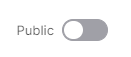
When the toggle is disabled, the product portfolio is private. If you have a tenant admin role, you can view a private product portfolio.
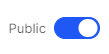
When the toggle is enabled, the product portfolio is publicly available, and can be viewed by a user with any role.
Phases* Select the required phases in the product. See Phases of a Product. Description* Provide a description for the product. Business Groups* Select a business group with which you want to associate the product. Custom Fields
+ Add More
Provide data in the additional fields that you want to associate with the product. The custom fields may be specific to the product, business group or organization. You can add additional custom fields if required. The fields are set from Custom Fields Settings. - Click Create.
- Log on to the Calibo Accelerate platform, navigate to Products.
- Select the product that you want to edit, click the ellipsis (...) and then click View Details or Edit.
- Edit the required fields from the table above.
If you have added a new custom field and have not entered the value for it, then the Custom Fields tab is highlighted in red color and a message is displayed for the particular field.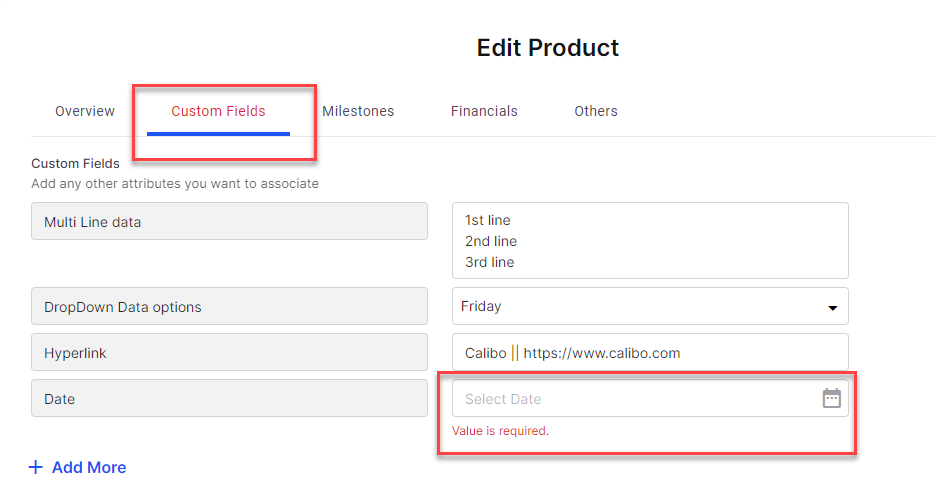
After you have created a product by providing the basic information, you can provide the additional details related to the product.
| What's next? Create Product - Additional Details |