Deleting Products
You can delete a product from the product details page in the Calibo Accelerate platform. When you delete a product, all product details and its features are permanently deleted, and this action cannot be undone.
During product deletion, you can choose to delete its associated resources from their respective tools or retain them as per your requirements. If an error occurs while deleting product resources, error details are displayed to help you resolve the issue and go ahead with the deletion of resources.
In this topic, let us understand how to delete a product and its resources and how to manage any errors that might occur during the deletion process.
Prerequisites
-
You must have the Tenant Administrator, Product Owner, or a custom role with permission to delete a product from the Calibo Accelerate platform.
-
To delete resources associated with a product, you must have the necessary permissions in the respective tools of those resources. For example, to delete a GitLab repository from within a Calibo Accelerate product, you must have the Owner role for that project in GitLab and owners must be allowed to delete projects.
To delete a product from the Calibo Accelerate platform
-
Sign in to the Calibo Accelerate platform and click Products in the left navigation pane.
-
On the Products screen, click the product you want to delete.
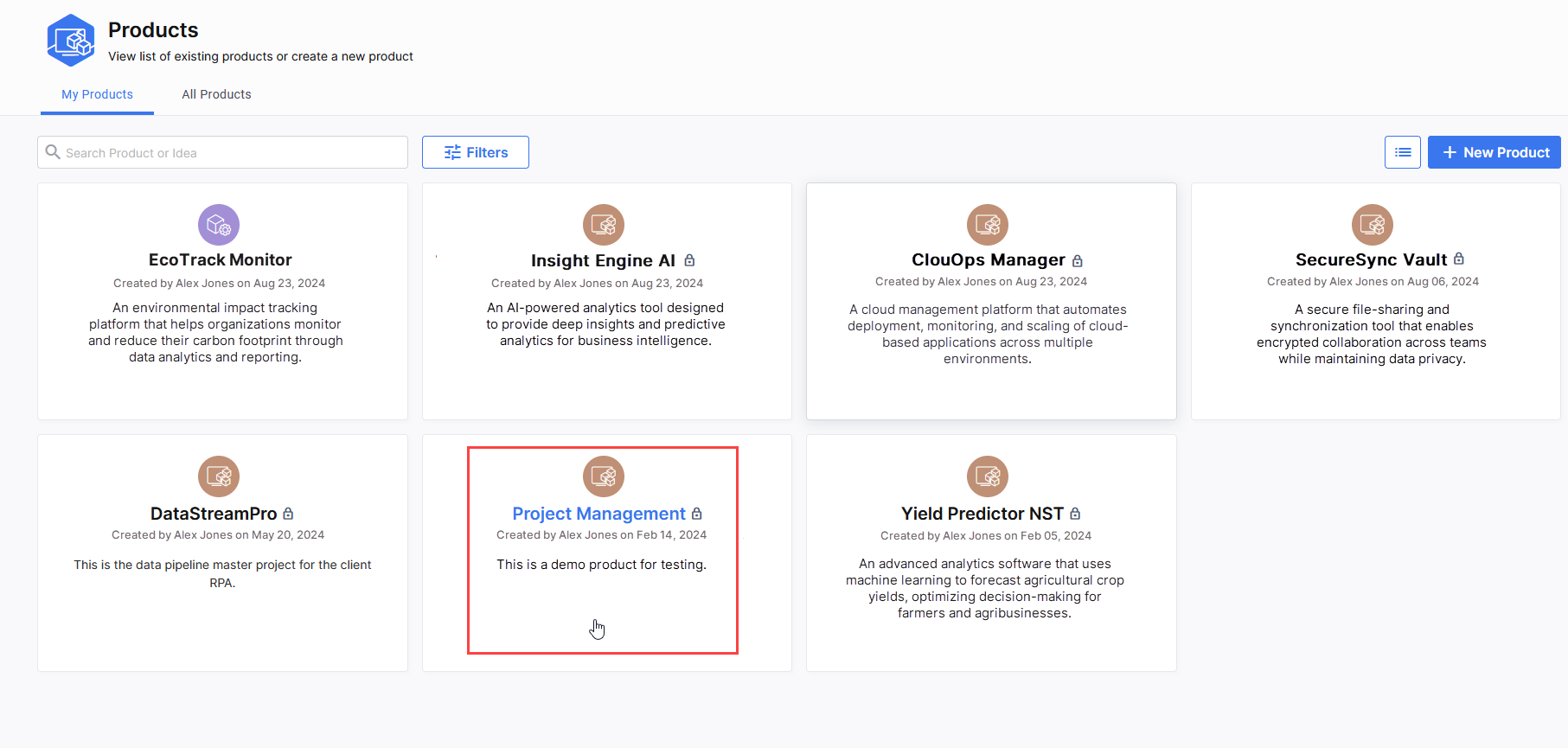
-
On the product details screen, click the ellipsis (...) in the upper right corner and then, in the context menu, click Delete.
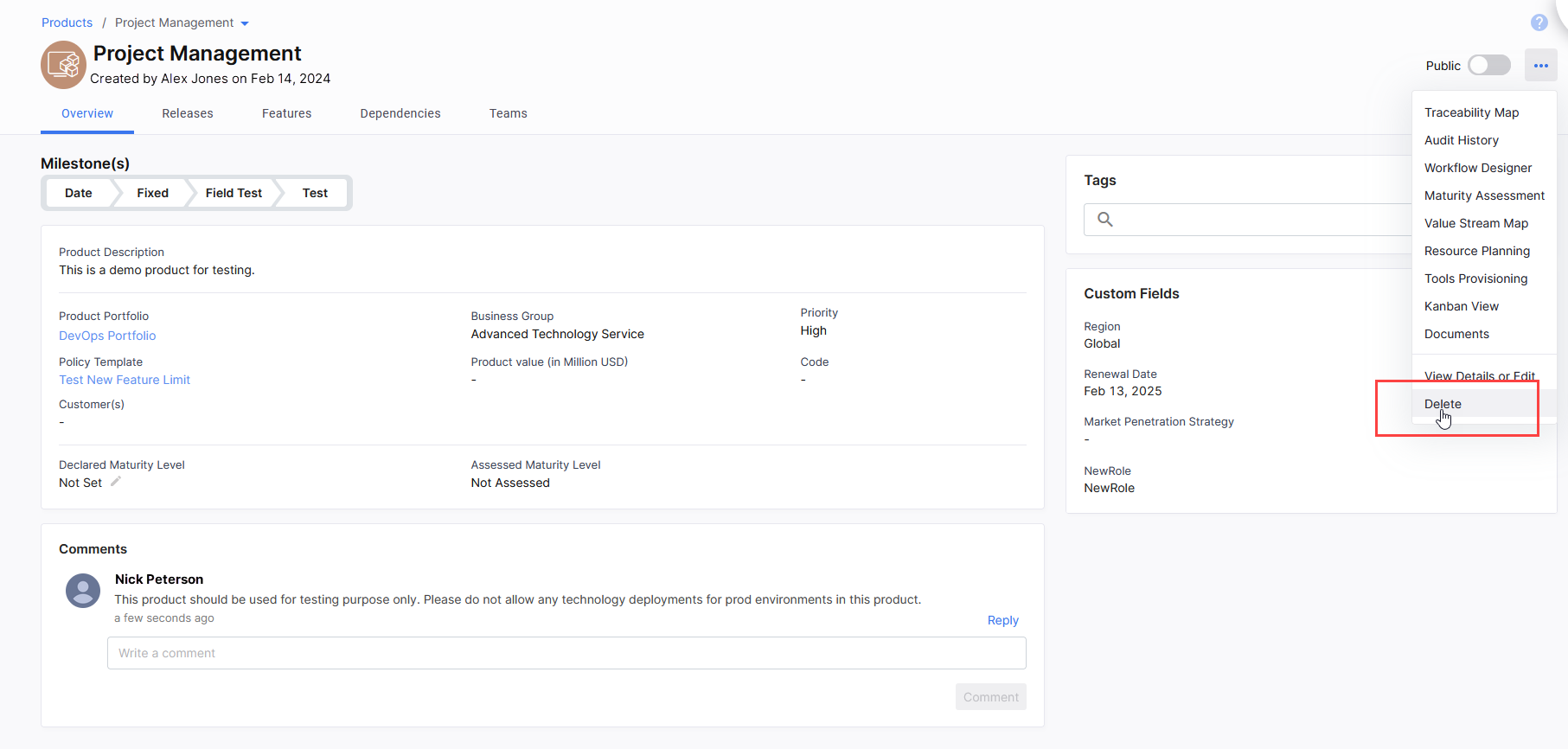
-
Select the corresponding checkboxes for the resources you want to delete and click Delete Selected Resources.
In the example screenshot, for the Project Management product, under the DataSync Engine feature, we have chosen to delete the repository created for the technology AmazonS3-PMDemo. For the Predictive Modeling feature, we have chosen to delete repositories for Ang1-PMDemo, Core1-PMDemo, and Fast1-PMDemo. We have decided to retain the repository created for the technology DatabricksUnityCatalog-PMDemo.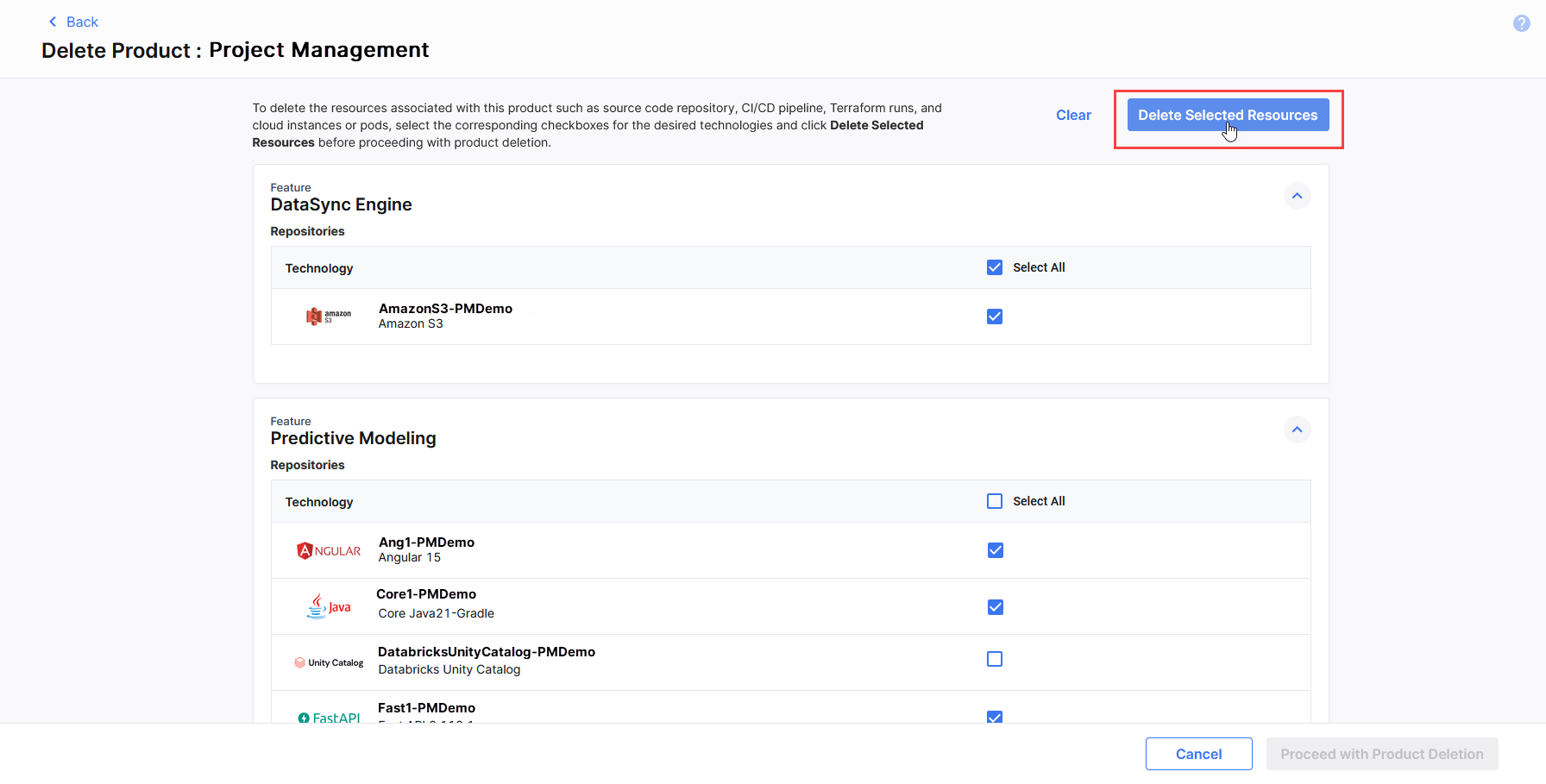
- In the confirmation box. click Yes to confirm the deletion of the selected resources.
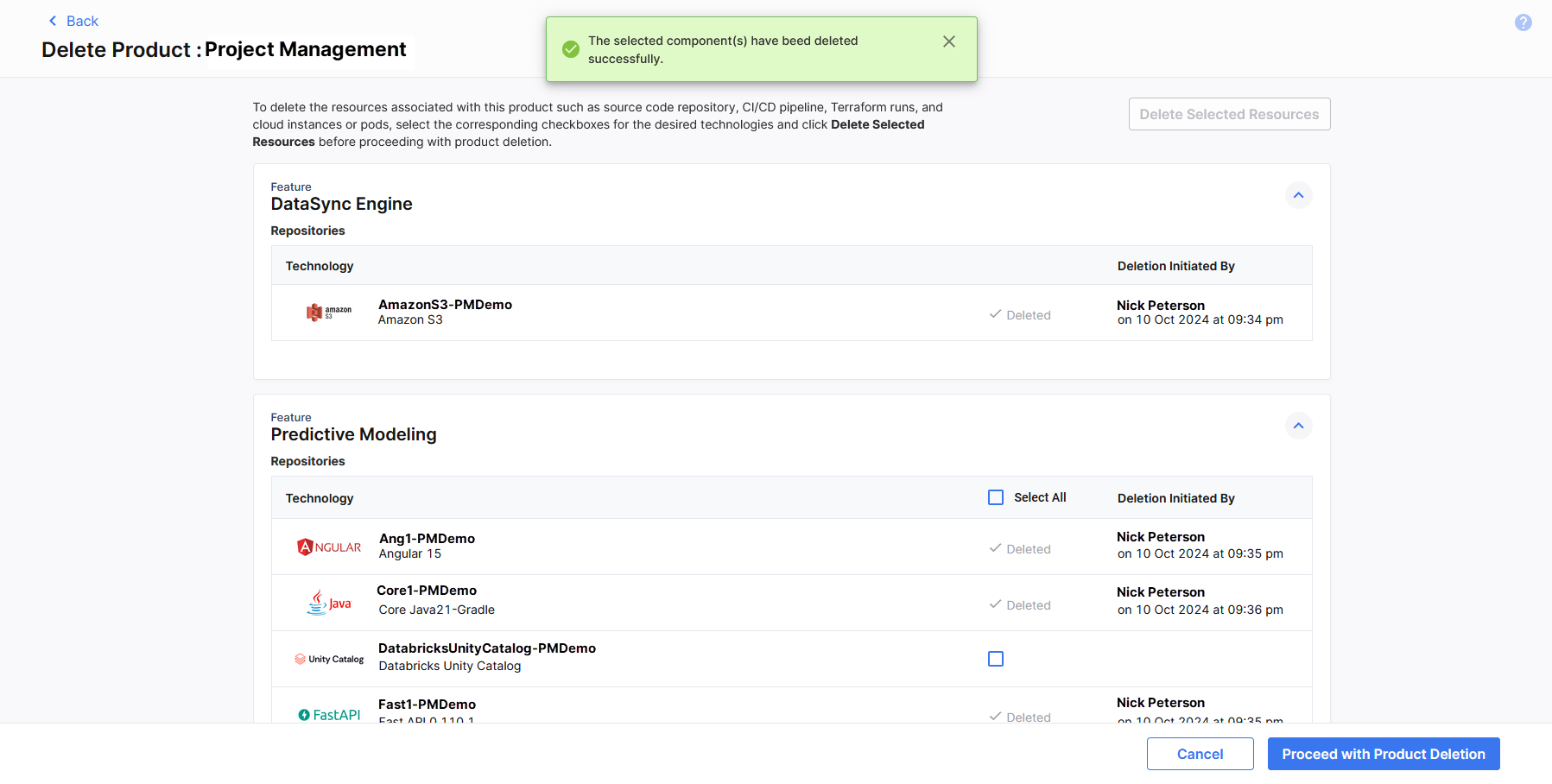
After the selected resources are deleted, the checkbox for a resource is replaced by the Deleted status and the name of the user who initiated resource deletion is displayed along with the timestamp when the deletion was initiated.
-
Click Proceed with Product Deletion.
-
Deleting a product from the Calibo Accelerate platform permanently deletes product details and its constituent features and you cannot undo this action. Hence, on the confirmation screen, you are prompted to review the product details and its constituent features before proceeding with product deletion. Click Prev to go back and review the product details.
-
Though optional, it is best practice to enter comments before proceeding with deletion. This helps administrators understand the reason for product deletion. Comments are visible in the platform's audit logs.
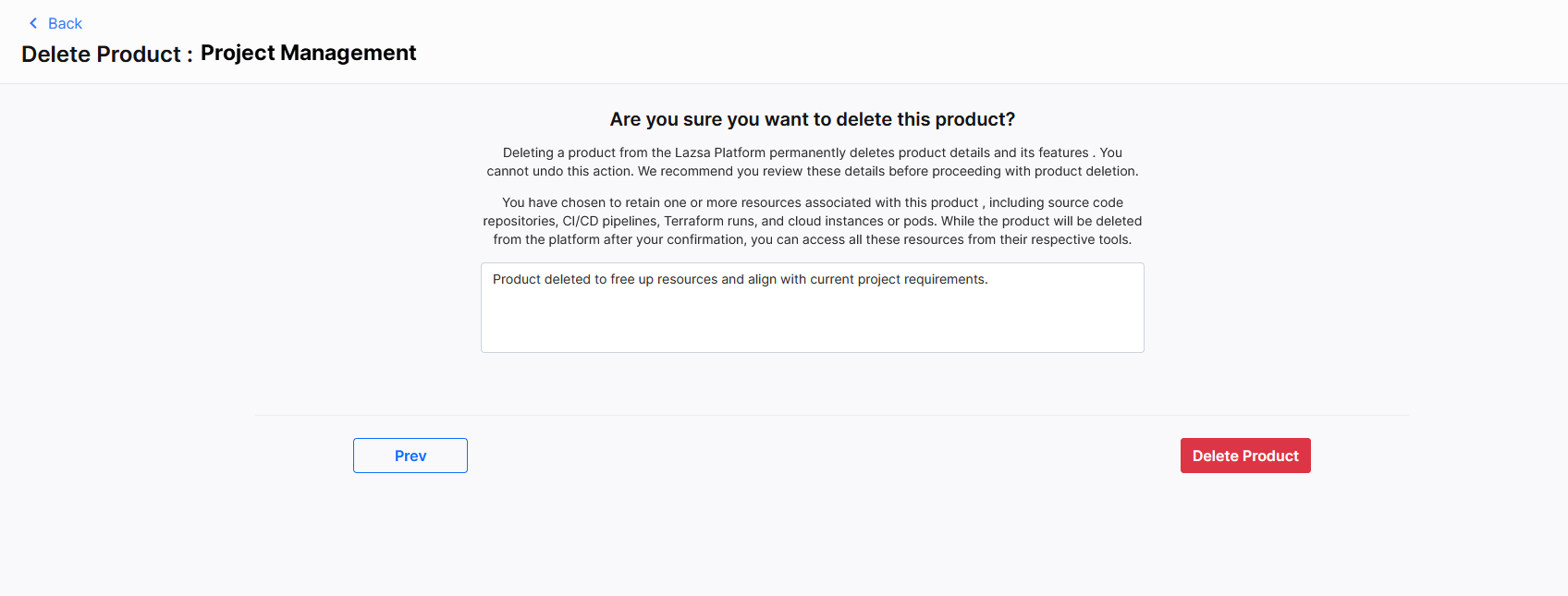
-
Click Delete Product.
The product is deleted from the Calibo Accelerate platform. The resources that you have retained can still be accessed from the respective tools.
(If your product has no features, a confirmation screen for product deletion appears immediately. In this case, enter an optional comment and click Delete Product.)
On the Delete Product : <Product Name> screen, all the resources created per product feature are listed. These resources include source code repositories, CI/CD pipelines, cloud instances or pods created for technology deployments, or Terraform runs executed for infrastructure provisioning within each feature.
While deleting a product, you can delete these resources from their respective tools or retain them. Do the following:
Error Deleting Associated Resources
If an error occurs while deleting resources associated with a product, error details are displayed beside the checkbox for the affected resource that could not be deleted. In this case, review the error details, take appropriate action to eliminate the error, and then try deleting the resource again. You may need to contact your administrator for assistance.
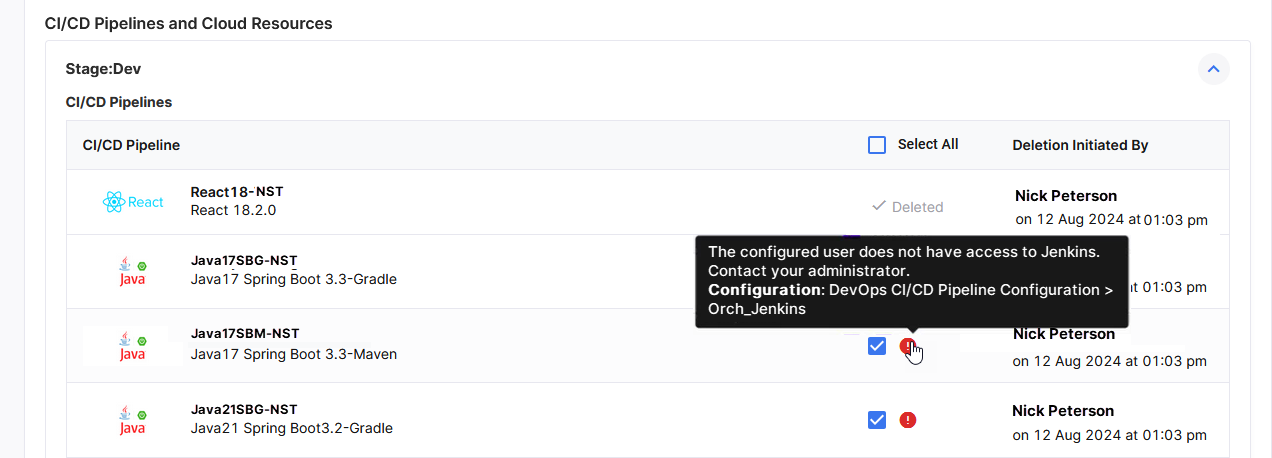
| What's next?Create a Product |