System-Defined Roles and Associated Permissions
This topic contains information about the system-defined roles in the Calibo Accelerate platform and the specific permissions associated with the various platform components per role. Understanding these roles and the associated permissions helps you assign roles effectively. You may want to customize a system-defined role as per your requirements.
Contents
Permissions Associated with System-Defined Roles
This section contains permissions assigned to the system-defined platform roles and system-defined product roles. Review the permissions before you assign system-defined roles to users. If the access control and permissions offered by system-defined roles do not meet your specific requirements, you can create custom roles.
System-Defined Platform Roles
A Configuration Administrator can manage various settings and configurations across the platform, including user details, roles, teams, organization hierarchy, cloud platforms, tools configurations, and more.
| Component | Permissions Mapped to the Component |
|---|---|
| Users |
|
| Roles |
|
| Organization Hierarchy |
|
| Teams |
|
| OpenShift Configuration |
|
| Dropdown Field Settings |
|
| Scheduler Settings |
|
| Workflow Usage |
|
|
Calibo Accelerate Orchestrator Agents |
|
| Secret Management |
|
| Maturity Assessment |
|
| Cloud Tag Settings |
|
| Machine Configuration Settings |
|
| Security Settings |
|
| Themes Settings |
|
| Audit Log Settings |
|
| Terminology Settings |
|
| Custom Field Settings |
|
| Agile Project Settings |
|
| Configuration | View |
| Security & SSO |
|
| Cloud Platforms |
|
| Audit Logs | View |
| Account Info |
|
| Data Crawler |
|
| Data Catalog |
|
| Policy Template |
|
| Branch Template |
|
| Workflow Template |
|
| Technologies and Testing Tools |
|
| Kubernetes Cluster Configuration |
|
| Terraform Configuration |
|
| Agile Planning Tools |
|
| Document Management Tools |
|
| Databases and Data Warehouses |
|
| Data Integration Tools |
|
| Data Visualization Tools |
|
| Systems Integration |
|
| Artifactory Management |
|
| Security Assessment |
|
| Source Code Repository |
|
| DevOps CI/CD Pipeline Configuration |
|
A Configuration Viewer has view-only access to various settings and configurations across the platform, including user details, roles, teams, organization hierarchy, cloud platforms, tools configurations, and more.
| Component | Permissions Mapped to the Component |
|---|---|
| Users | View |
| Roles | View |
| Organization Hierarchy | View |
| Teams | View |
| OpenShift Configuration | View |
| Dropdown Field Settings | View |
| Scheduler Settings | View |
| Workflow Usage | View |
| Calibo Accelerate Orchestrator Agents | View |
| Secret Management | View |
| Maturity Assessment | View |
| Cloud Tag Settings | View |
| Machine Configuration Settings | View |
| Security Settings | View |
| Themes Settings | View |
| Audit Log Settings | View |
| Terminology Settings | View |
| Custom Field Settings | View |
| Agile Project Settings | View |
| Configuration | View |
| Security & SSO | View |
| Cloud Platforms | View |
| Audit Logs | View |
| Account Info | View |
| Data Crawler | View |
| Data Catalog | View |
| Policy Template | View |
| Branch Template | View |
| Workflow Template | View |
| Technologies and Testing Tools | View |
| Kubernetes Cluster Configuration | View |
| Terraform Configuration | View |
| Agile Planning Tools | View |
| Document Management Tools | View |
| Databases and Data Warehouses | View |
| Data Integration Tools | View |
| Data Visualization Tools | View |
| Systems Integration | View |
| Artifactory Management | View |
| Security Assessment | View |
| Source Code Repository | View |
| DevOps CI/CD Pipeline Configuration | View |
An Executive can view portfolios, products, dashboards, release trains, and organization maturity assessments.
| Component | Permissions Mapped to the Component |
|---|---|
| Dashboard |
|
| Portfolios | View Product Portfolios |
| Products | View Products |
| Release Trains | View Release Trains |
| Maturity Assessment | View Organization Maturity Assessment |
A Portfolio Owner can view dashboards, release trains, and resource planning details. They can manage portfolios and products and can view and initiate organization maturity assessment.
| Component | Permissions Mapped to the Component |
|---|---|
| Dashboard |
|
| Portfolios |
|
| Products |
|
| Release Trains | View Release Trains |
| Maturity Assessment |
|
| Resource Planning | View Resource Planning |
A Release Train Engineer can view and create release trains within the platform and has view-only access to portfolios, products, and dashboards.
| Component | Permissions Mapped to the Component |
|---|---|
| Dashboard |
View |
| Portfolios |
View |
| Products |
View |
| Release Trains |
|
A Resource Manager can manage users and teams and has view-only access to portfolios, products, roles, resource details, and dashboards. They can manage financial attributes of users.
| Component | Permissions Mapped to the Component |
|---|---|
| Users |
|
| Roles | View |
| Teams |
|
| Dashboard | View |
| Portfolios | View |
| Products | View |
| Configuration | View |
| Resource Planning | View |
This role is assigned by default to all users who are onboarded to the Calibo Accelerate platform. A User has view-only access to portfolios, products, release trains, organization maturity assessments, dashboards, and monitoring intelligence.
| Component | Permissions Mapped to the Component |
|---|---|
| Dashboard | View |
| Portfolios | View |
| Products | View |
| Release Trains | View |
| Maturity Assessment | View Organization Maturity Assessment |
| Monitoring Dashboard | View |
System-Defined Product Roles
A Developer can manage design artifacts, business requirements, user stories, user feedback, technologies, development stages, and branch templates. They can configure cloud instances and clusters, and can manage Terraform runs, Jenkins job runs, and secrets throughout the product development cycle.
| Component | Permissions Mapped to the Component |
|---|---|
| Define |
|
| Design |
|
| Data Pipeline Studio |
|
| Data Crawler |
|
| Data Catalog |
|
| Develop Pipeline |
|
| Manage Pipeline |
|
| DataOps | View DataOps |
| Product | View product |
| Develop |
|
| Deploy |
|
Consider the following points related to this role
-
When you create or edit a product in the Calibo Accelerate platform, in the product details, in the Owners field, you can select one or more product owners.
-
The creator of the product is the default product owner. You can add more owners from the list of available users or remove any existing owners. Product creator cannot remove themselves from the list of owners.
-
Each product must have at least one owner.
-
After you choose owners, the Product Owner role is assigned to them with all the permissions listed in this section.
-
You cannot assign this role explicitly to your product team members on the Teams tab of your product.
-
You cannot edit this role or provide any tools' access to it.
-
To provide tools' access to an owner of a product, add them as a product team member and assign them a Product role having the necessary access permissions mapped for the required tools.
-
If you do not assign any other role to a Product Owner, the owner is not listed as a team member on the Teams tab of the product. Only if the Product Owner is added as a team member with an additional product role, their details are displayed with the
 tag alongside the other team members.
tag alongside the other team members.
A Product Owner can manage design artifacts, business requirements, user stories, user feedback, technologies, development stages, and branch templates. They can configure cloud instances and clusters, and can manage Terraform runs, Jenkins job runs, and secrets throughout the product development cycle. They can edit and delete a product and can initiate maturity assessment at the product and team level.
| Component | Permissions Mapped to the Component |
|---|---|
| Define |
|
| Design |
|
| Data Pipeline Studio |
|
| Data Crawler |
|
| Data Catalog |
|
| Develop Pipeline |
|
| Manage Pipeline |
|
| DataOps | View DataOps |
| Product |
|
| Develop |
|
| Deploy |
|
A Product Release Manager can manage business requirements, user stories, and user feedback and can edit product details.
| Component | Permissions Mapped to the Component |
|---|---|
| Define |
|
| Product |
|
A Product Viewer is a member or team member within a private product with view-only access to product details.
| Component | Permissions Mapped to the Component |
|---|---|
| Product |
View
|
A Scrum Master can manage business requirements, user stories, and user feedback. They can edit product details and can initiate team maturity assessment.
| Component | Permissions Mapped to the Component |
|---|---|
| Define |
|
| Product |
|
Managing System-Defined Roles in Calibo Accelerate
System-defined roles provide predefined access controls for both platform-wide and product-specific functionalities. These roles allow administrators to efficiently manage user access and tool permissions without needing to create custom roles from scratch. Managing system-defined roles involves two key tasks: assigning users to platform roles and configuring tools' access for product roles. This ensures that users have the appropriate permissions to perform their responsibilities effectively.
Manage Users for System-Defined Platform Roles
You can manage user assignments for system-defined platform roles. Do the following:
-
Go to Roles
Go to Configuration > Platform Setup > Users, Roles, Teams & Organization Hierarchy > Roles. -
Click Manage Users
On the Roles tab, locate your desired system-defined platform role, click the ellipsis (...) on the right and click Manage Users.
-
Add or Remove Users
Add or remove users and save the changes.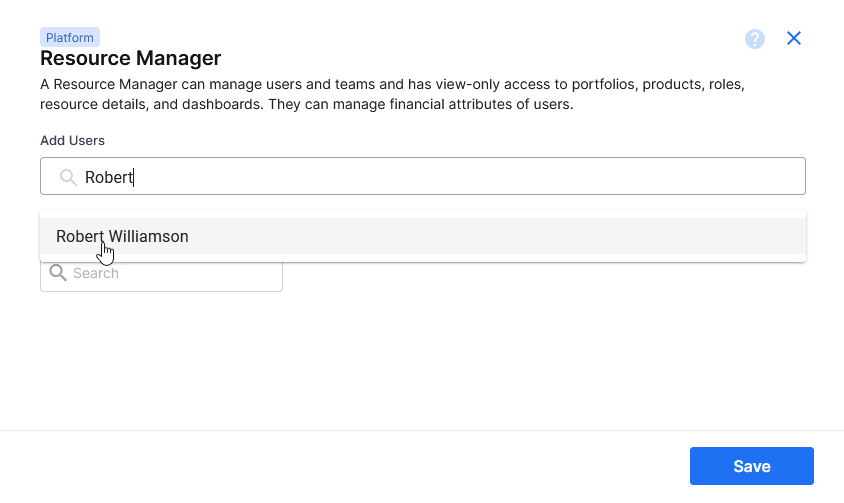
Assign Tools Permissions to System-Defined Product Roles
If you plan to use system-defined roles and expect users in these roles to have access to specific tools within a product, ensure you modify the roles accordingly and assign the necessary tool permissions to the role. This ensures that users are granted only the necessary level of access to the tools required for their specific role. It provides a granular control over who can access each tool and what actions they can perform within the Calibo Accelerate platform. This reduces the risk of unintended access.
Do the following:
-
Go to Roles
Go to Configuration > Platform Setup > Users, Roles, Teams & Organization Hierarchy > Roles. -
Locate the Role to Customize
On the Roles tab, locate the system-defined product role you wish to customize.
Note:
You cannot edit the Product Owner role.
For example, let us assign the access privileges for Bitbucket Server, JFrog, and GitLab to the system-defined Developer role. Click the ellipsis (...) on the right and click Edit.
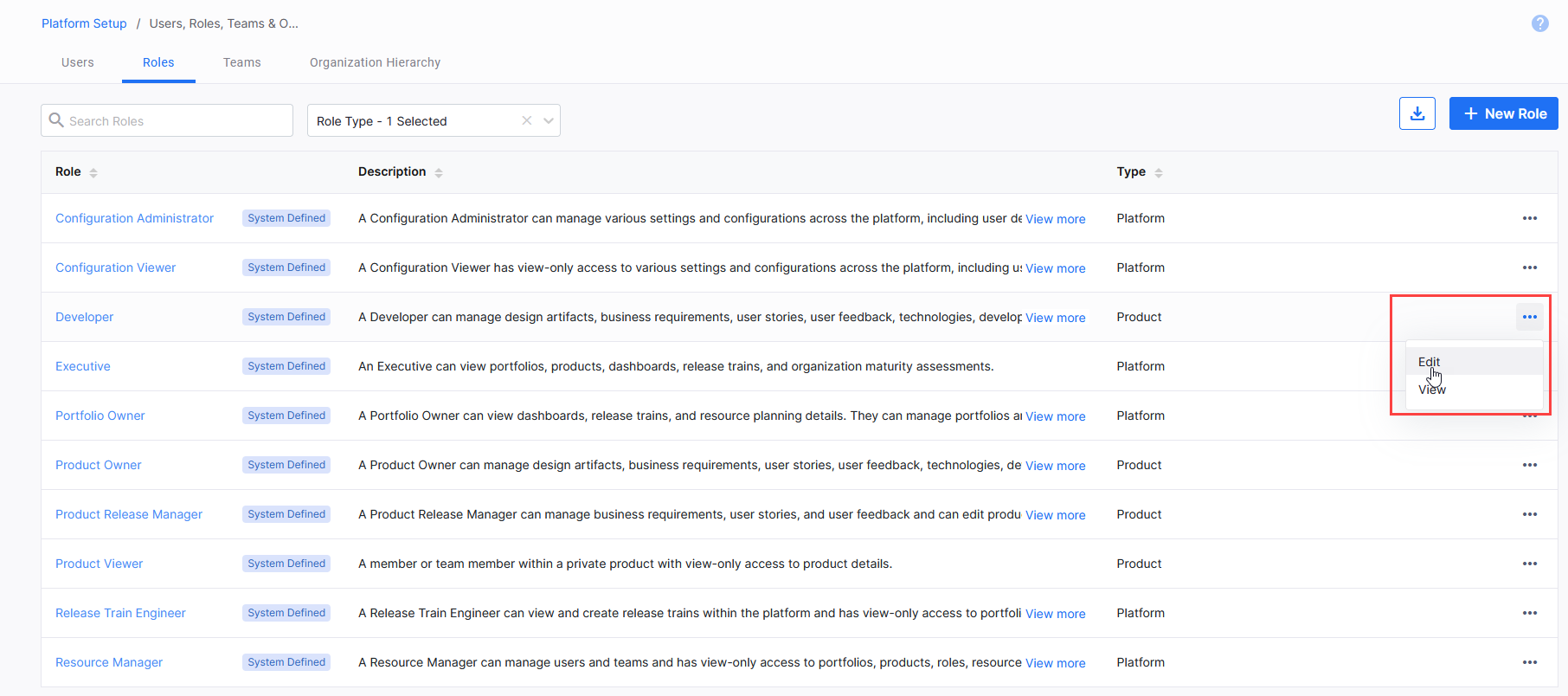
-
Manage Tools' Access and Permissions for the Role
You cannot change the basic details or permissions for a system-defined role. Go to the Tools tab. Here you can decide which tools the role can access, and the actions the role can perform on each tool. For example, assign the required permissions for Bitbucket Server, JFrog, and GitLab.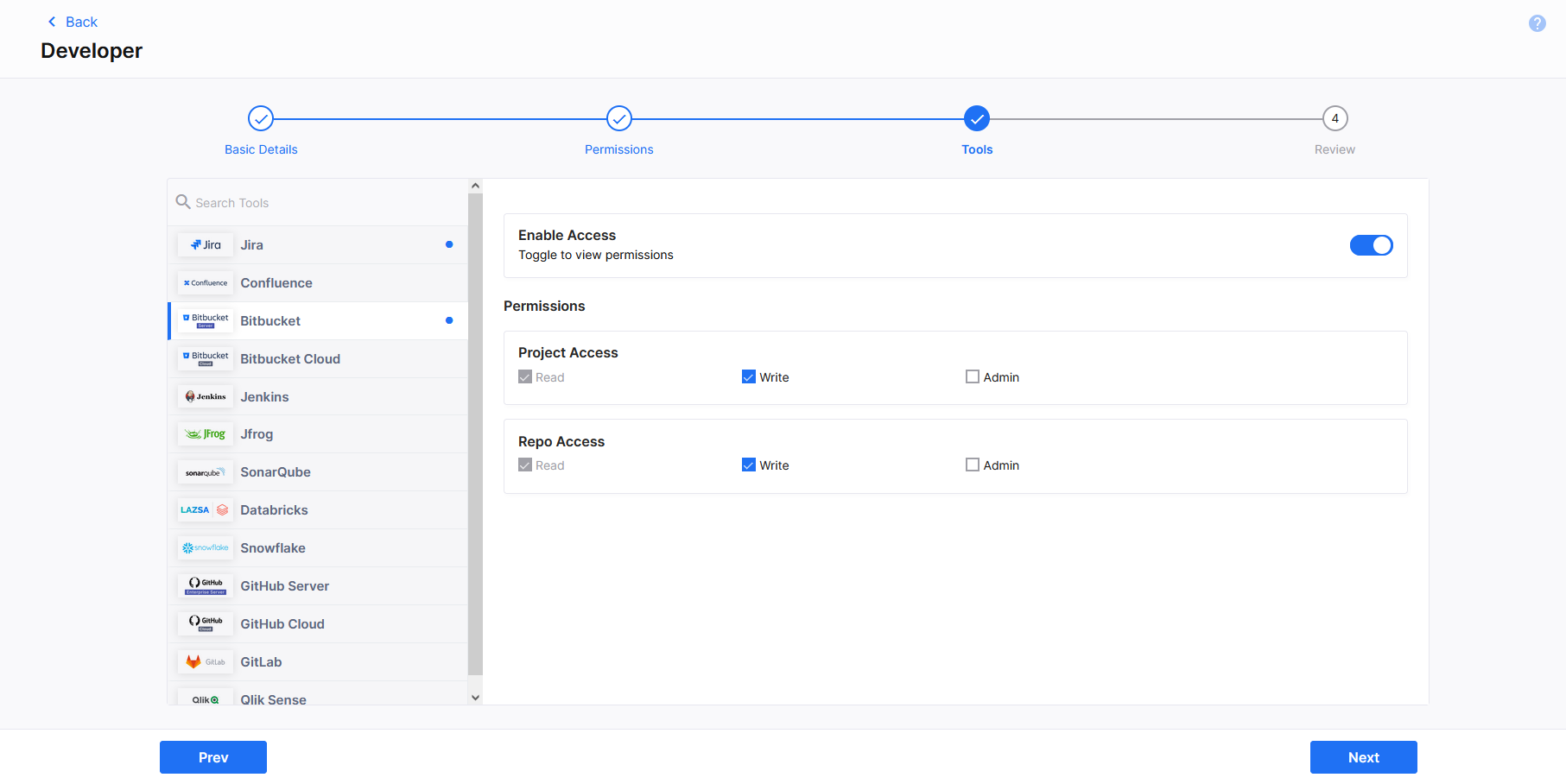
-
Review Role Definition
Click Next, review the role definition and click Done.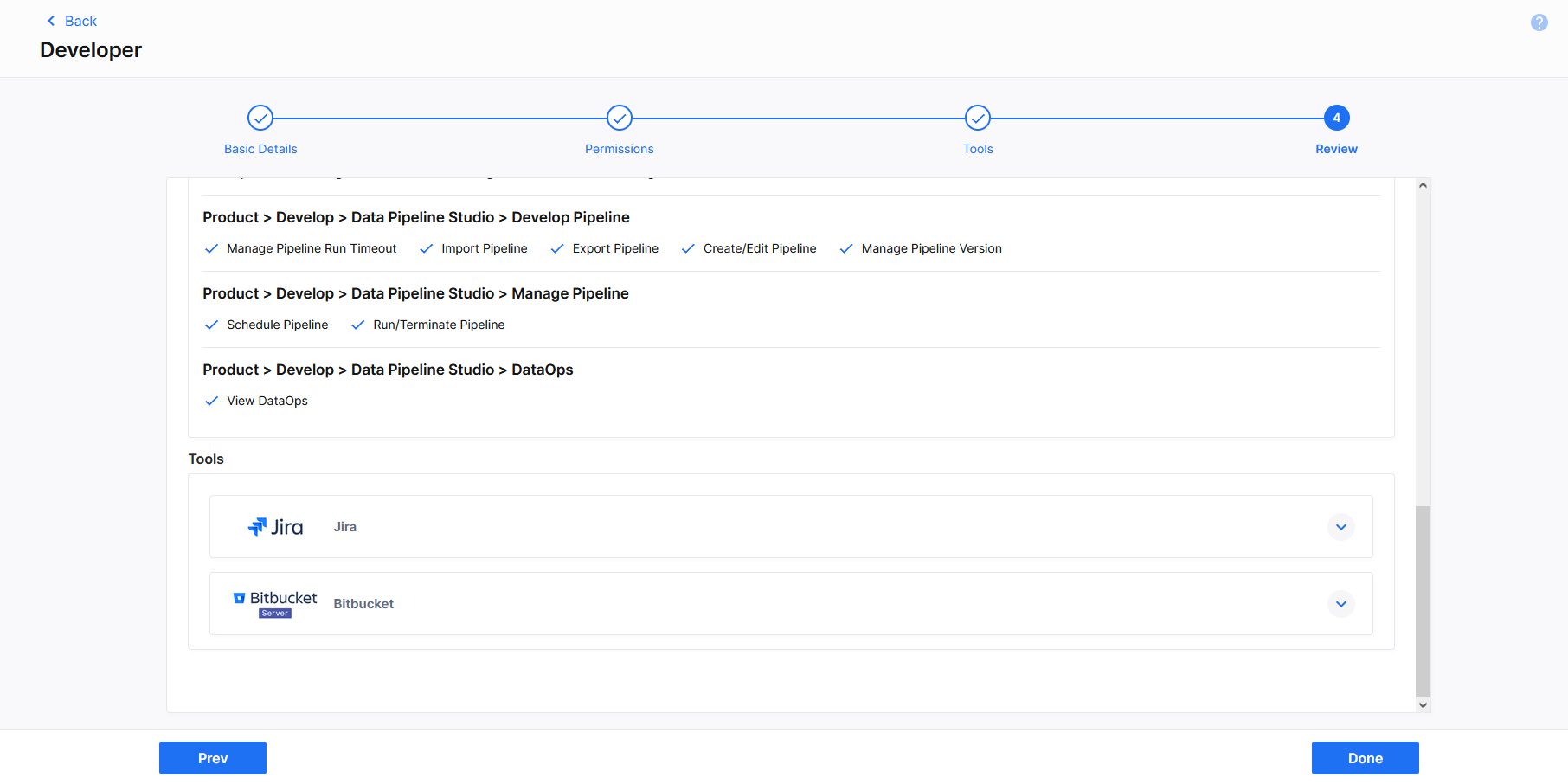
-
Assign Role to Users within a Product Team
Add a user to a product in the Calibo Accelerate platform and assign the edited Developer role to the user.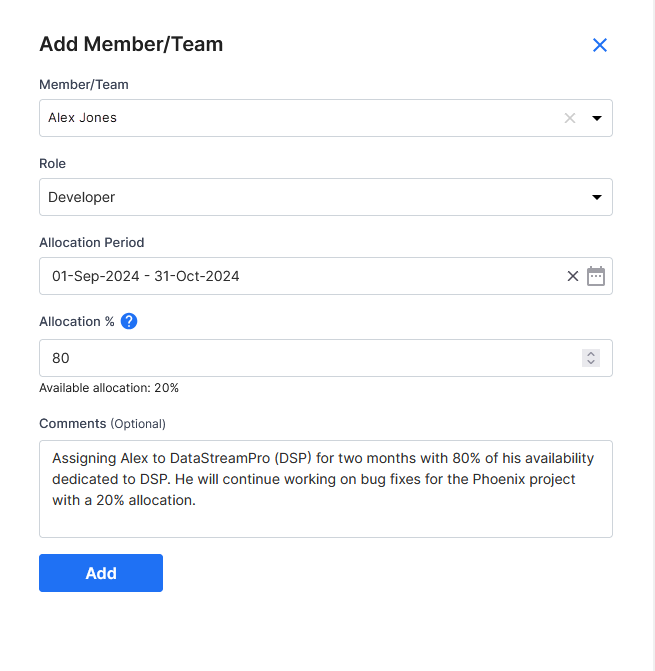
The user inherits the access permissions specified in the role. In this example, Alex can access Bitbucket Server, JFrog, and GitLab from the Calibo Accelerate platform.
| What' next? Creating Custom Roles |