Initiate Product or Team Maturity Assessment
You can initiate maturity assessment for a product or for a team associated with the product, from the product screen. Depending on the categories and subcategories that you have enabled for product or team maturity, you see the relevant questions in the assessment.
- Associate the product with a team and an agile project key. See Create a Product
- Configure maturity assessment settings from the Configuration workspace. See Configure Maturity Assessment Settings
- Associate the product with a release from a release train. See Join a Release
- Enable the maturity assessment option for the policy template that the product or its product line is associated with. See Policy Templates
-
Sign in to the Calibo Accelerate platform, navigate to Products and click a product for which you want to initiate maturity assessment.
-
Click the ellipsis (…) and click Maturity Assessment.
-
Click New Assessment and do the following:
- Provide a name for the assessment.
- Select Product or Team depending on the type of maturity assessment that you want to initiate.
- Select the release.
Depending on the categories and subcategories that you have configured through Settings, you see the relevant questions in the assessments.
- Select a respondent, response due date and click Initiate Assessment. Click Done. After you initiate an assessment the respondent receives an email, with a link to the My Assessments section.
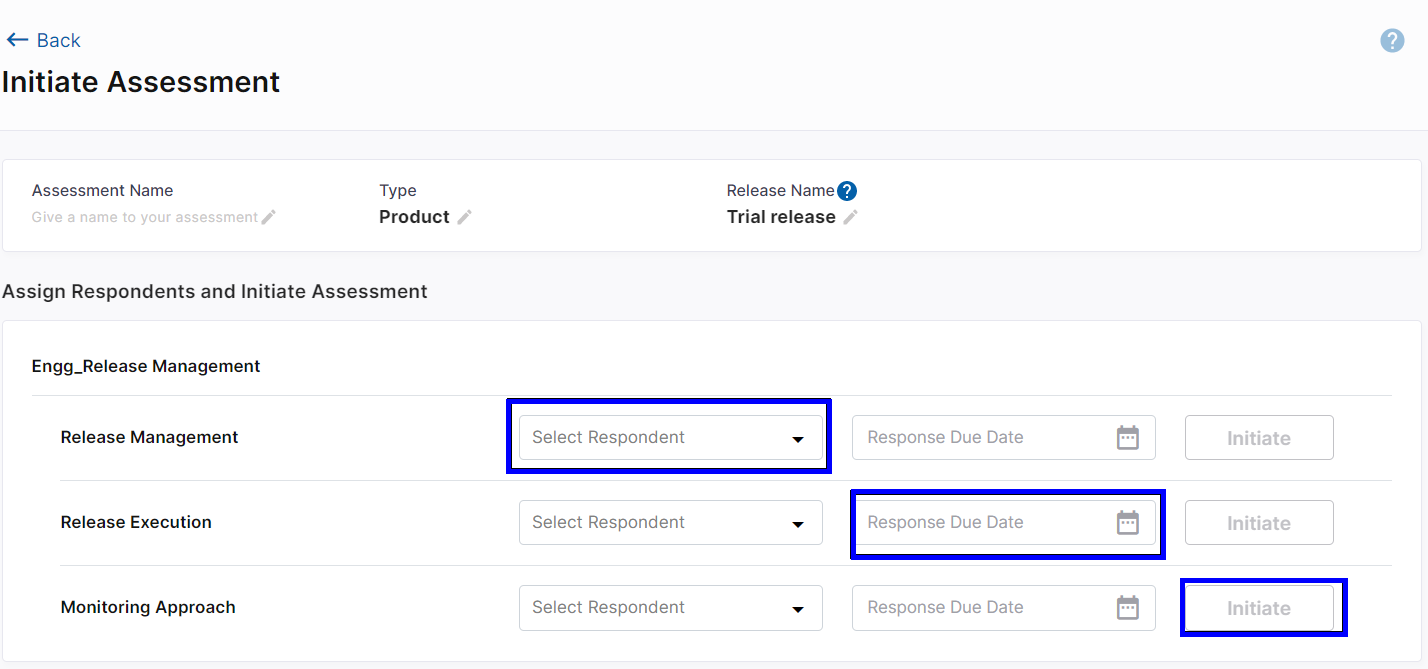
- Click Take Assessment in the email that you receive about the assessment assigned to you.
- On your profile in the bottom left corner of the screen click My Assessments, and then click Start. Complete the assessment by responding to each sub-category.
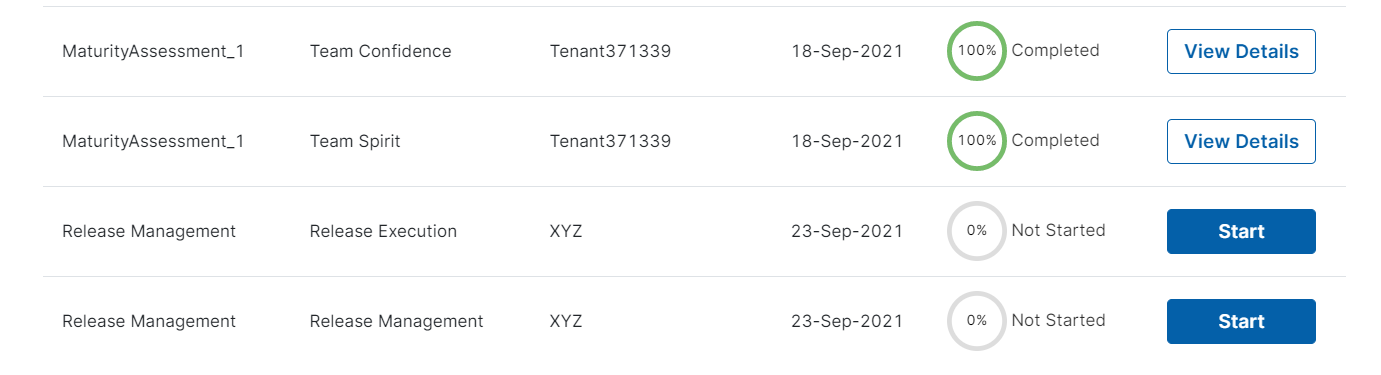
Once the respondents complete the relevant sections of the assessment, you can view the dashboard and create a baseline.
| What's next? View and Baseline Maturity Assessment |