Create Teams
Why should I create a team?
Teams help you to group together, the users working on a product in the Calibo Accelerate platform. This helps in managing resources working on a product or assigning permissions to users at the product level efficiently.
What actions can I perform from the Teams tab?
You can perform various actions related to teams from this screen.
| Action | Description | |
| Search team | Search for a specific team using the team name. | |
| Create new team | Click + New Team | |
| View team details |
|
What role do I need to create a team?
Calibo Accelerate Administrator.
How do I create a team?
- Sign in to the Calibo Accelerate platform > Configuration > Platform Setup, click Configure on Users, Roles & Teams tile.
- On the Teams tab, click + New Team.
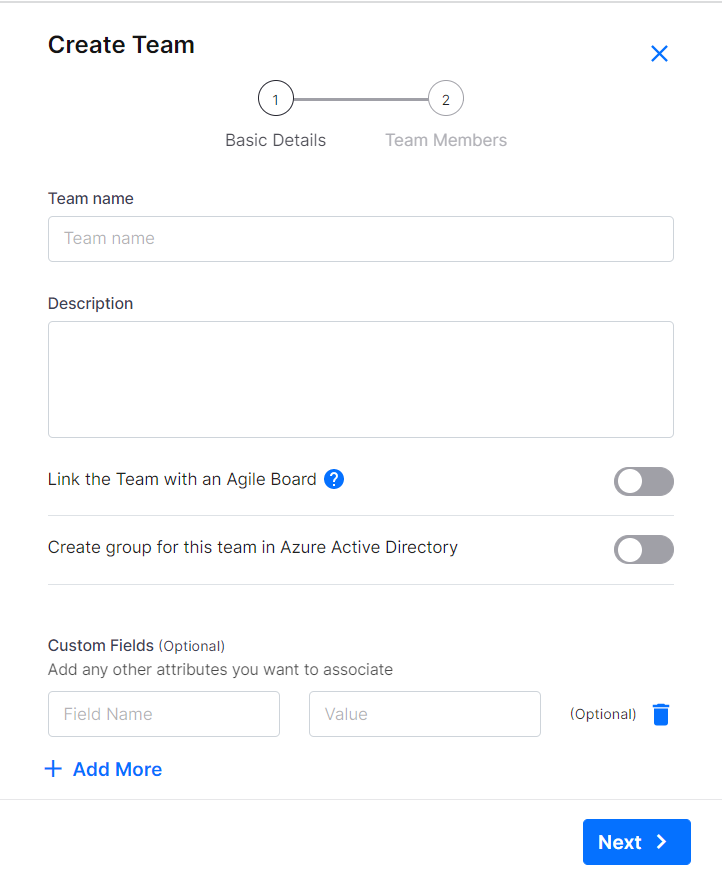
- On the Create Team screen, select one of the following options:
- Product Team - select this option to create a team that you want to associate with a product.
- Other - select this option to create a non-functional team, one which is not associated with a product.
- If you select Product Team, enter the following details:
- Team Name
- Description
- Link the Team with an Agile Board - when you enable this option, and add this team to a product, the data from the agile board related to the team is fetched and used to calculate the team maturity.
- Organization Hierarchy
- Select the Domain or Group for the team.
- Create group for this team in Azure Active Directory - when you enable this option you can create a user group for this team in Azure Active Directory.
- Custom Fields - add any additional parameters that you may want to link with this team.
- If you select Other, enter the following details:
- Team Type - if you have selected the option - Other, select the type of team that you want to create.
- Team Name
- Description
- Custom Fields - add any additional parameters that you may want to link with this team.
- Click Next.
Now that you have created a team, you can add additional users to the team.
How do I add users to a team?
-
In the Team Members screen, select a member from the drop down list and a role to assign to the user.
- Specify Allocation Period for the team member.
- Allocation (in %) - assign the capacity of the resource allocated to this team in percentage. Enable Set a constant allocation% for current and future months if you want to assign the resource for a constant percentage over the months.
- Select the year and then assign the allocation per month for the resource in percentage.
- Add any additional parameters using Custom Fields.
- Click Create Team.
| What's next?Creating Custom Roles |