Configure Oracle Connection Details
Oracle is a robust relational database management system (RDBMS) that is a fully configurable and scalable enterprise database solution that uses a relational model for information management. Renowned for its scalability and comprehensive features, Oracle is widely used for diverse data-driven applications.
After you save the connection details for Oracle, you can start using it as a data source in your data pipelines.
The Calibo Accelerate platform offers various options for retrieving database credentials to establish a secure connection. You can either directly provide the credentials within the connection details, where they are securely stored in the Calibo-managed secret manager. Alternatively, you can choose to retrieve credentials programmatically from your designated secrets management tool.
To configure the connection details of Oracle, do the following:
- Sign in to the Calibo Accelerate platform and click Configuration in the left navigation pane.
- On the Platform Setup screen, on the Cloud Platform, Tools & Technologies tile, click Configure.
- On the Cloud Platform, Tools & Technologies screen, in the Databases and Data Warehouses section, click Configure.
(After you save your first connection details in this section, you see the Modify button here.)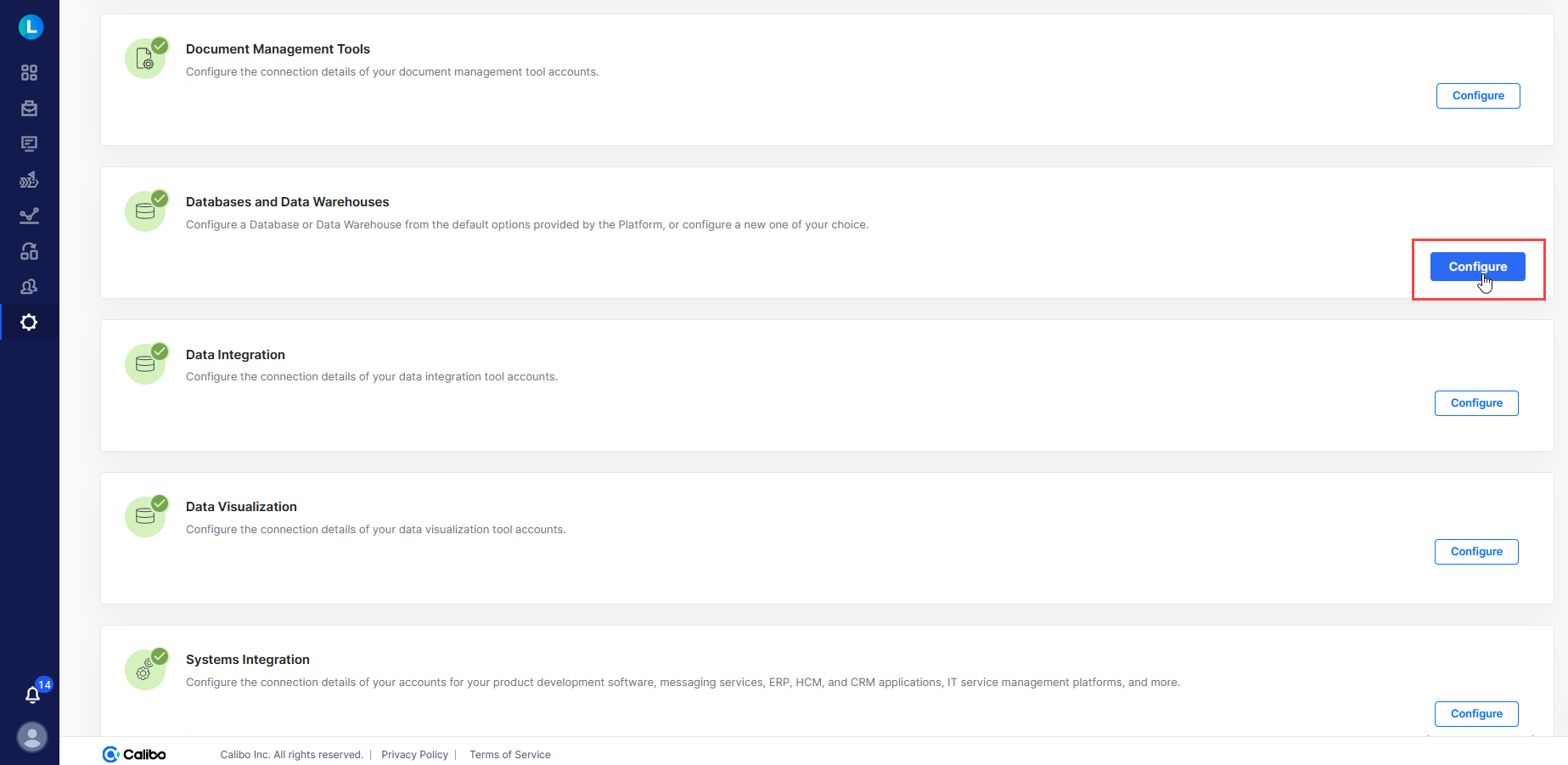
- In the list of available database and data warehouse options, click
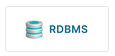 .
. - On the RDBMS screen, do the following:
In the Details section, provide the following details:
Field Description Name Give a unique name to your Oracle configuration. This name is used to save and identify your specific Oracle connection details within the Calibo Accelerate platform. Description Provide a brief description that helps you identify the purpose or context of this Oracle configuration. In the Configuration section, provide the following information:
Field Description Select RDBMS Subtype Select Oracle from the dropdown list.
Host Specify the host or IP address of the server where Oracle is running. Port Enter the port number on which Oracle is listening for connections. Database Name Provide the name of a specific database within Oracle that you want to connect to. Depending on how you want to retrieve the credentials to connect to Oracle, do one of the following:
Field Description Connect using Calibo Accelerate Orchestrator Agent Enable this option to resolve your Oracle credentials within your private network via Calibo Accelerate Orchestrator Agent without sharing them with the Calibo Accelerate platform.
Select the Calibo Accelerate Orchestrator Agent that you want to use from the list of your configured agents.
If you select an agent installed in an Amazon EKS cluster, the secrets management tool AWS Secrets Manager is auto-selected. Provide the name and the key of the secret where you store your Oracle credentials.
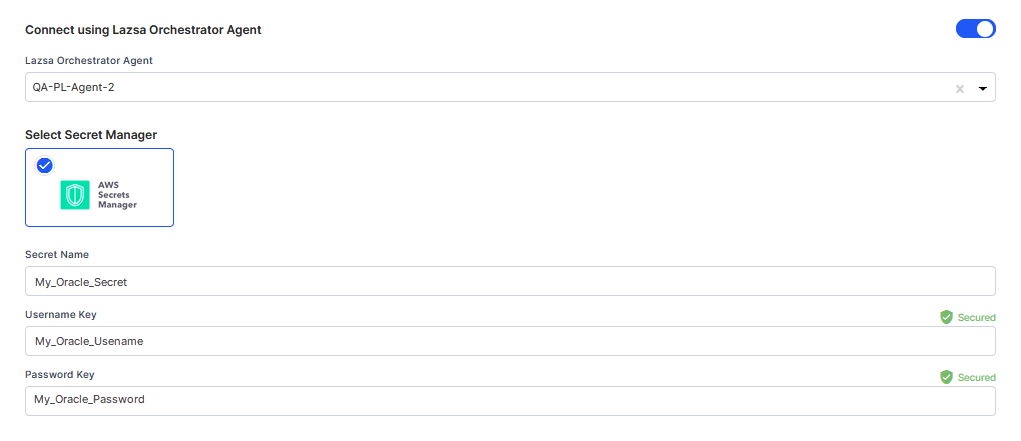
If you select an agent installed in an Azure AKS cluster, the secrets management tool Azure Key Vault is auto-selected. Provide the Vault Name and the name of the secret where you store yourOracle credentials.
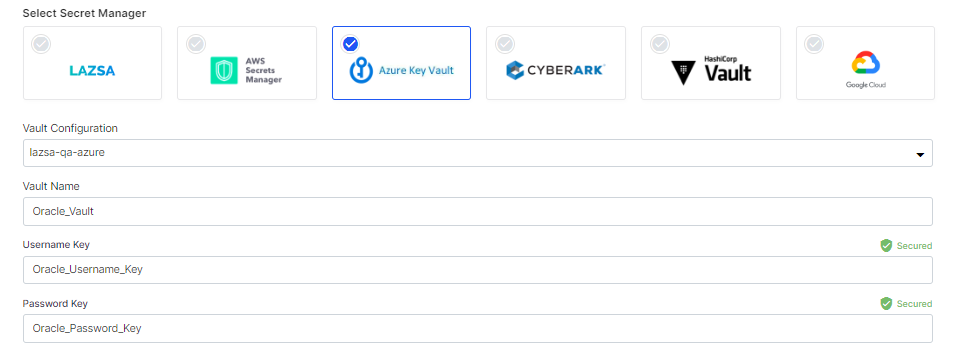
Select Secret Manager If you are not using Calibo Accelerate Orchestrator Agent, you have the following options to store your secrets:
 For Snowflake account hosted on AWS cloud-service provider
For Snowflake account hosted on AWS cloud-service provider- To use the Calibo-managed secrets store, select Calibo and type your Snowflake username and password.
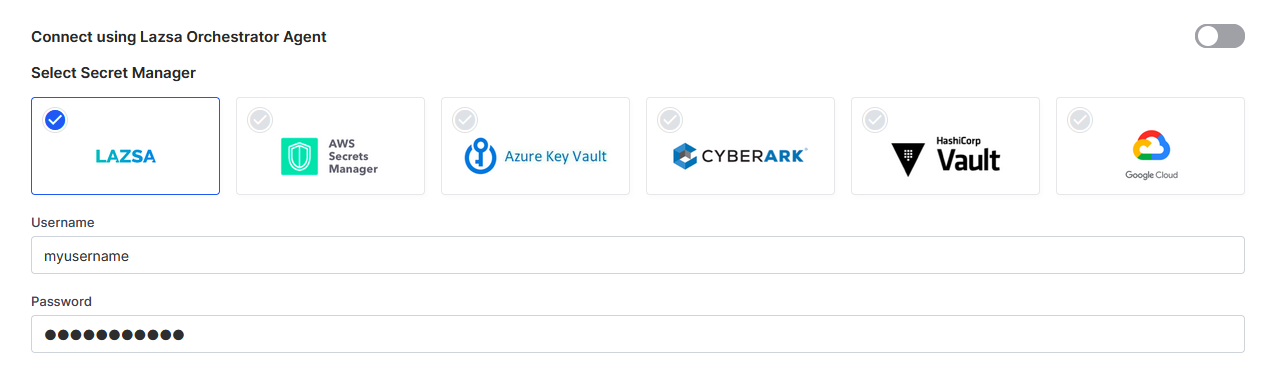
In this case, the user credentials are securely stored in the Calibo-managed secrets store. - To use AWS Secrets Manager, select AWS Secrets Manager. In the Secret Management dropdown list, the AWS Secrets Manager configurations that you save and activate in the Secret Management section on the Cloud Platform, Tools & Technologies screen are listed for selection. Select the configuration of your choice. Provide the Secret Name, Username Key, and the Password Key for the Calibo Accelerate platform to retrieve the secrets for your Snowflake account.
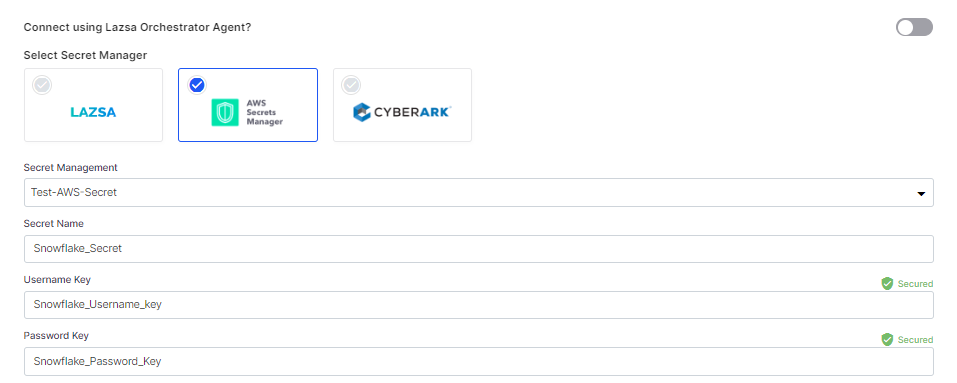
- To use the Calibo-managed secrets store, select Calibo and type your Snowflake username and password.
 For Snowflake account hosted on Azure cloud-service provider
For Snowflake account hosted on Azure cloud-service provider- To use the Calibo-managed secrets store, select Calibo and type your Snowflake username and password.
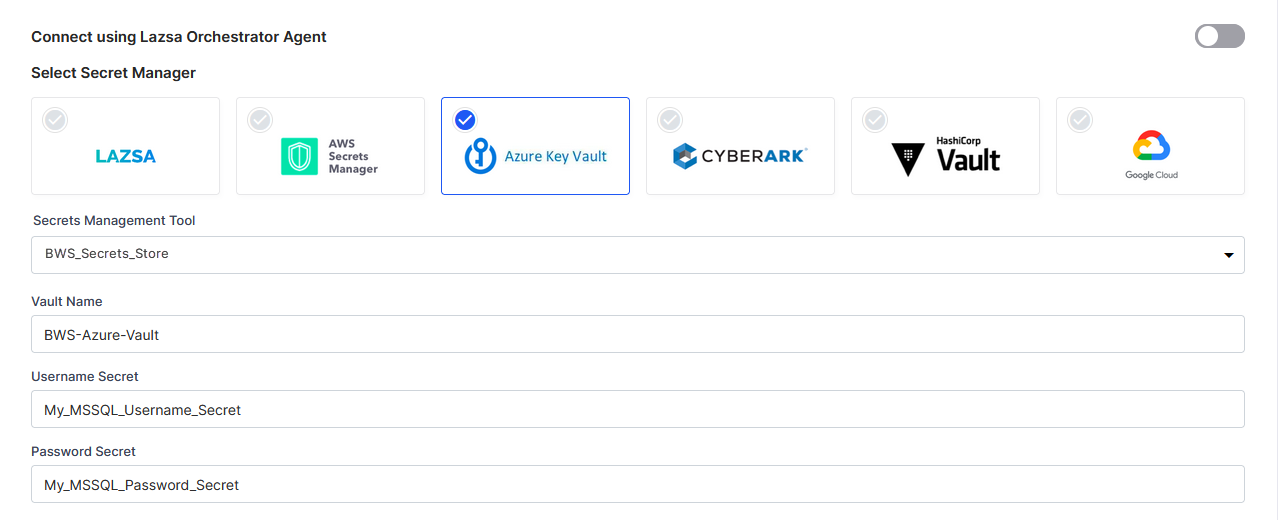 In this case, the user credentials are securely stored in the Calibo-managed secrets store.
In this case, the user credentials are securely stored in the Calibo-managed secrets store. - Select Azure Key Vault from the Secret Management dropdown list. The Azure Key Vault configurations that you save and activate in the Secret Management section on the Cloud Platform, Tools & Technologies screen are listed for selection. Select the configuration of your choice. Provide the Vault Name, Username Secret, and Password Secret for the Calibo Accelerate platform to retrieve the credential values.
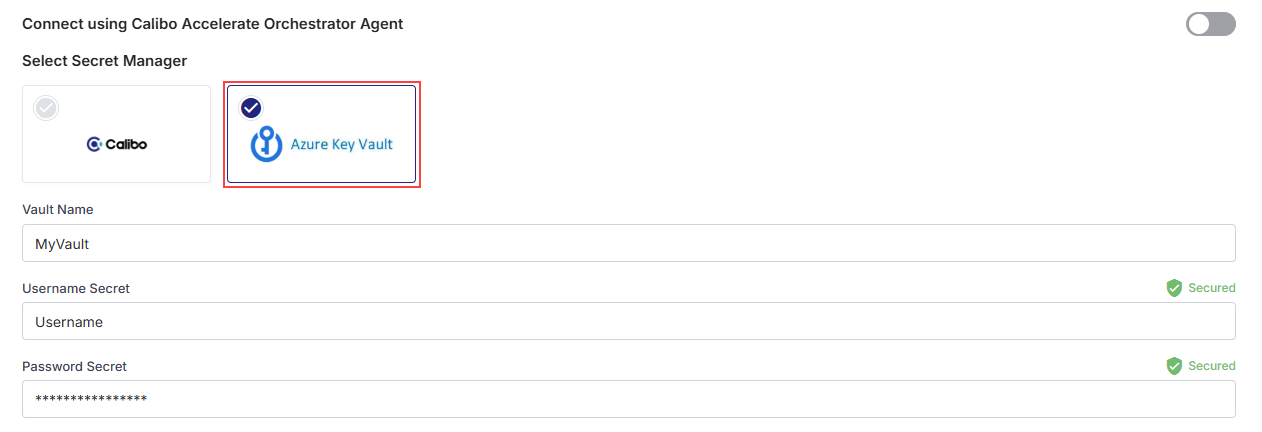
- To use the Calibo-managed secrets store, select Calibo and type your Snowflake username and password.
- Use a secure connection (SSL)?
This toggle allows you to enable or disable a secure connection using SSL (Secure Sockets Layer) for communication between the Calibo Accelerate platform and Oracle. Enabling SSL enhances the security of data transmission by encrypting the communication channel. - JDBC Connections String Options
JDBC (Java Database Connectivity) is a Java-based API that enables a client to interact with relational databases. The JDBC Connection String is a URL-like string that provides the necessary details for establishing a connection to Oracle. - Click Test Connection to validate whether you have configured the correct connection details and you can connect to Oracle successfully.
- Secure configuration details with a password
To password-protect your Oracle connection details, turn on this toggle, enter a password, and then retype it to confirm. This is optional but recommended. When you share the connection details with multiple users, password protection helps you ensure authorized access to the connection details. Click Save Configuration. The configured connection details, you can see the configuration listed on the Databases and Data Warehouses screen.
Sample Connection Details Configured for Oracle: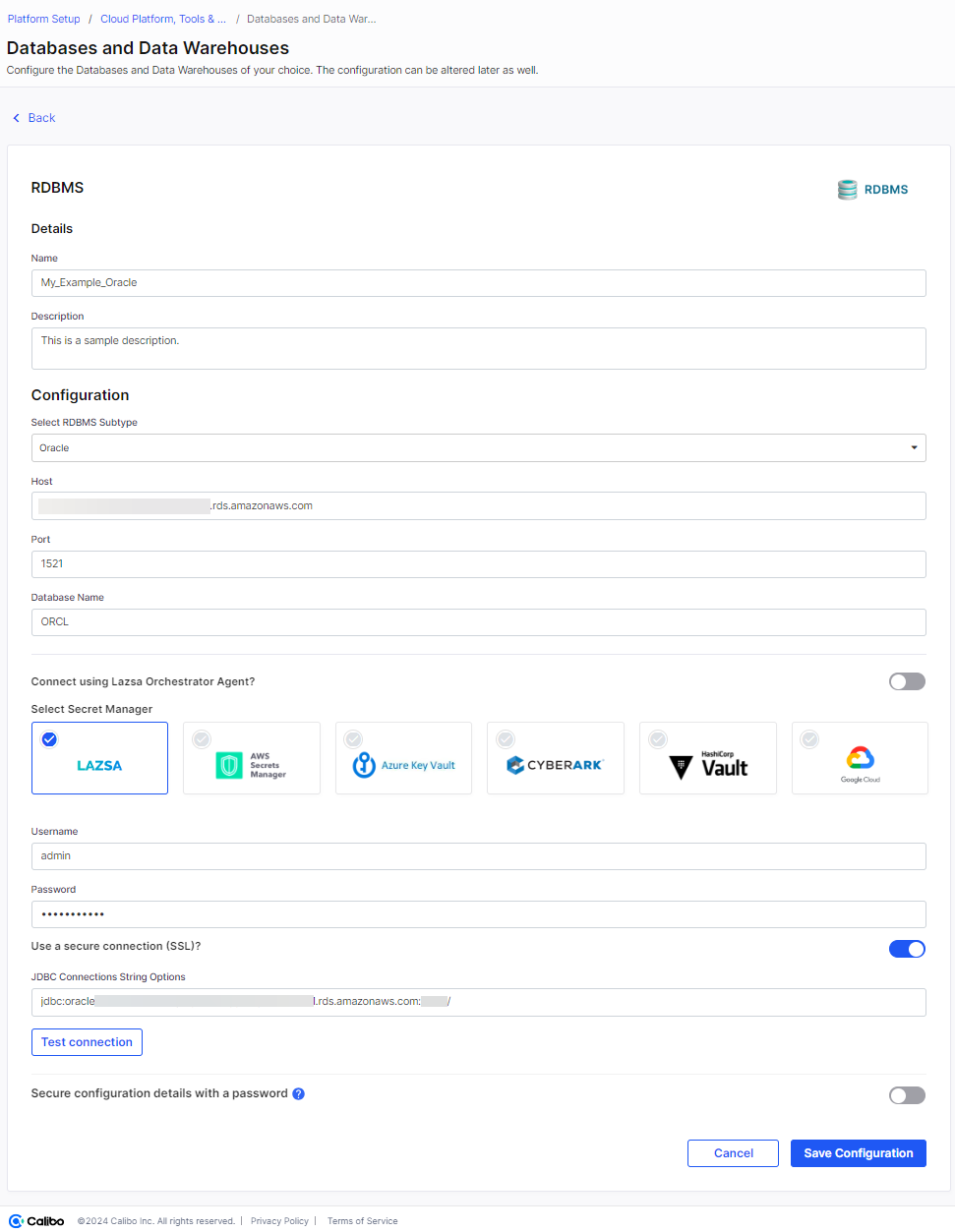
What's next? Data Visualization