Schedulers
Scheduling enables you to automate the execution of various tasks across the Calibo Accelerate platform. Currently, schedulers are available for the AIOps data collection tasks.
Configuring Scheduler Options for AIOps Data Collection
You can configure schedules for AIOps data collection from various tools running in your Calibo Accelerate environment. This data is further processed and used for graphical representation in the Monitoring dashboards. Currently, the following AIOps data collection schedulers are available in the Calibo Accelerate platform:
| Scheduler | What it does |
|---|---|
| Agile Tools Scheduler | Collects data from your agile planning tools like Jira. |
|
Security Assessment Scheduler |
Collects data from the security assessment monitoring tools such as SonarQube and Qualys. |
| Source Code Scheduler |
Collects data related to code commits and code merges from the source code repositories in your Calibo Accelerate development environment. |
To change the default settings of these schedulers and to customize them as per your requirements, do the following:
-
Sign in to the Calibo Accelerate platform and click Configuration in the left navigation pane.
- On the Platform Setup screen, click Settings.
- On the Settings screen, on the Schedulers tab, to edit the default scheduler, click the ellipsis (...) in the corresponding scheduler row, click Edit, and then in the side drawer, set the frequency to run the scheduler. You can configure multiple time units in the Hour and Minute fields.
- Save your changes, and you're done!
Reviewing Scheduler Details
On the Schedulers screen, for each scheduler type, you can view the following details:
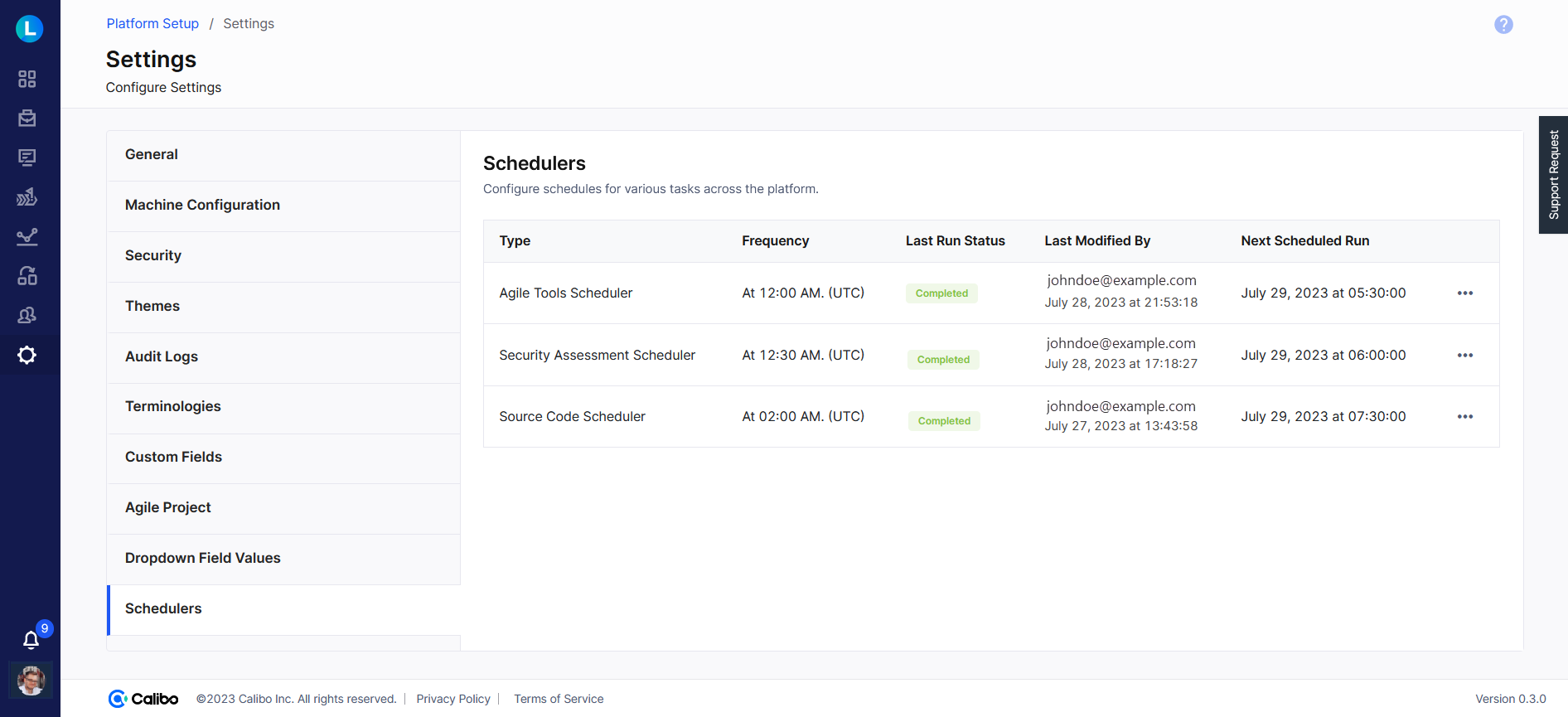
| Column | Description |
|---|---|
| Frequency | In this column, you can view the frequency at which the scheduler is set to run. The frequency could be the default setting or a custom setting that you edit as per your requirements. The timestamp indicates time in Coordinated Universal Time (UTC). |
| Last Run Status | This column indicates the outcome of the last scheduled run. You can view the "Completed" or the "Failed" status depending on whether the data collection completed without errors or encountered any issues during its last run. |
| Last Modified By | This column shows who last edited the scheduler settings and when. This is the user with administrative privileges. These details help track the individual responsible for any modifications made to the scheduler settings. |
| Next Scheduled Run | In this column, you can view the scheduled date and time of the next run for each scheduler. Here the timestamp is adjusted to reflect the time zone settings of your local browser. |
This is how you can schedule data collection from various tools running in your Calibo Accelerate environment.
| What's next?Audit Logs |