General Settings
The General tab under Platform Setup > Settings allows you to configure key settings that apply across the Calibo Accelerate platform. These include:
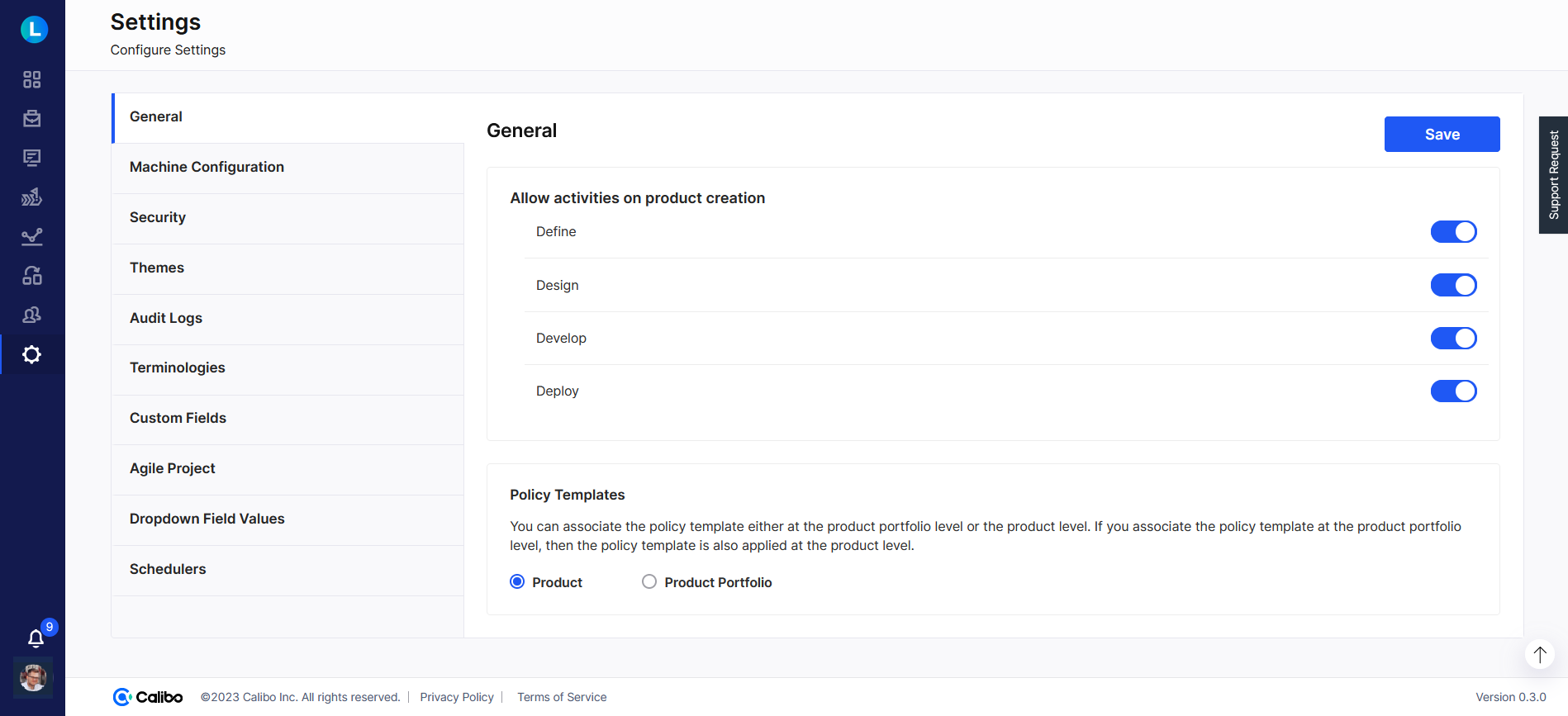
Allow activities on product creation
In this section, enable the life cycle phases that you want to include in a product development workflow. This way you can tailor the workflow to align with your project requirements. Here is what each phase means:
Define: This phase typically involves defining business requirements, scoping the project, and outlining the objectives.
Design: This phase focuses on creating the visual and functional aspects of the project, including wireframing, prototyping, and creating the user interface.
Develop: This phase involves writing and implementing code, building features, and ensuring the functionality of the project.
Deploy: This phase involves releasing the project or feature to the production environment, making it accessible to end users.
A policy template provides a powerful mechanism to define and apply a consistent set of settings for product development within the Calibo Accelerate platform. It serves as a comprehensive blueprint for your project, enabling you to define the tools and technologies to be utilized throughout the product development life cycle.
You can enforce a policy template separately to each product or a common template to the entire portfolio. In this section, choose whether you want to apply a template to a product individually or a common policy template to the portfolio. If you apply a policy template at the portfolio level, it is applied to all the products associated with the portfolio.
Note:
This setting should be chosen carefully, as frequent changes in this setting can lead to confusion. Ensure alignment with your organization's governance strategy before making changes.
See Policy Templates.
This section displays key information about the logged-in tenant:
-
Tenant ID: A unique system-generated identifier for the tenant.
-
Tenant Name: A user-defined name to help easily identify the tenant. You can edit the tenant name by clicking the pencil icon. You can also delete the tenant name by using the trash icon.
| What's next? Machine Configuration Settings |