Document Management Tools
Corporate wiki tool is a collaborative authoring system generally used as an enterprise knowledge base. It acts as a central database for authorized users to add, edit, store, and manage content related to company processes, projects, products, services, customer updates, and more.
Confluence
Currently, the Calibo Accelerate platform supports Confluence Cloud in the Document Management Tools category. You can link your existing Confluence wikispaces with the products you create in the Calibo Accelerate platform or create new wikispaces from within the platform.
Required Permissions
Before you provide the connection details of your Confluence Cloud subscription, ensure that you have completed the following prerequisites:
The following table contains the details of the user inputs required in the Calibo Accelerate platform and the permissions to process the inputs.
| User Input required in Calibo Accelerate | Required Permissions |
|---|---|
|
Site admins
|
Configuring Confluence connection details
For the Calibo Accelerate platform to pull data from Confluence Cloud , you must provide the connection details of your active Atlassian Confluence Cloud subscription in the Calibo Accelerate platform.
- Sign in to the Calibo Accelerate platform and click Configuration in the left navigation pane.
- On the Platform Setup screen, on the Cloud Platform, Tools & Technologies tile, click Configure.
- On the Cloud Platform, Tools & Technologies screen, in the Document Management Tools section, click Configure.
(After you save connection details for at least one Confluence subscription, you see the Modify button here.)
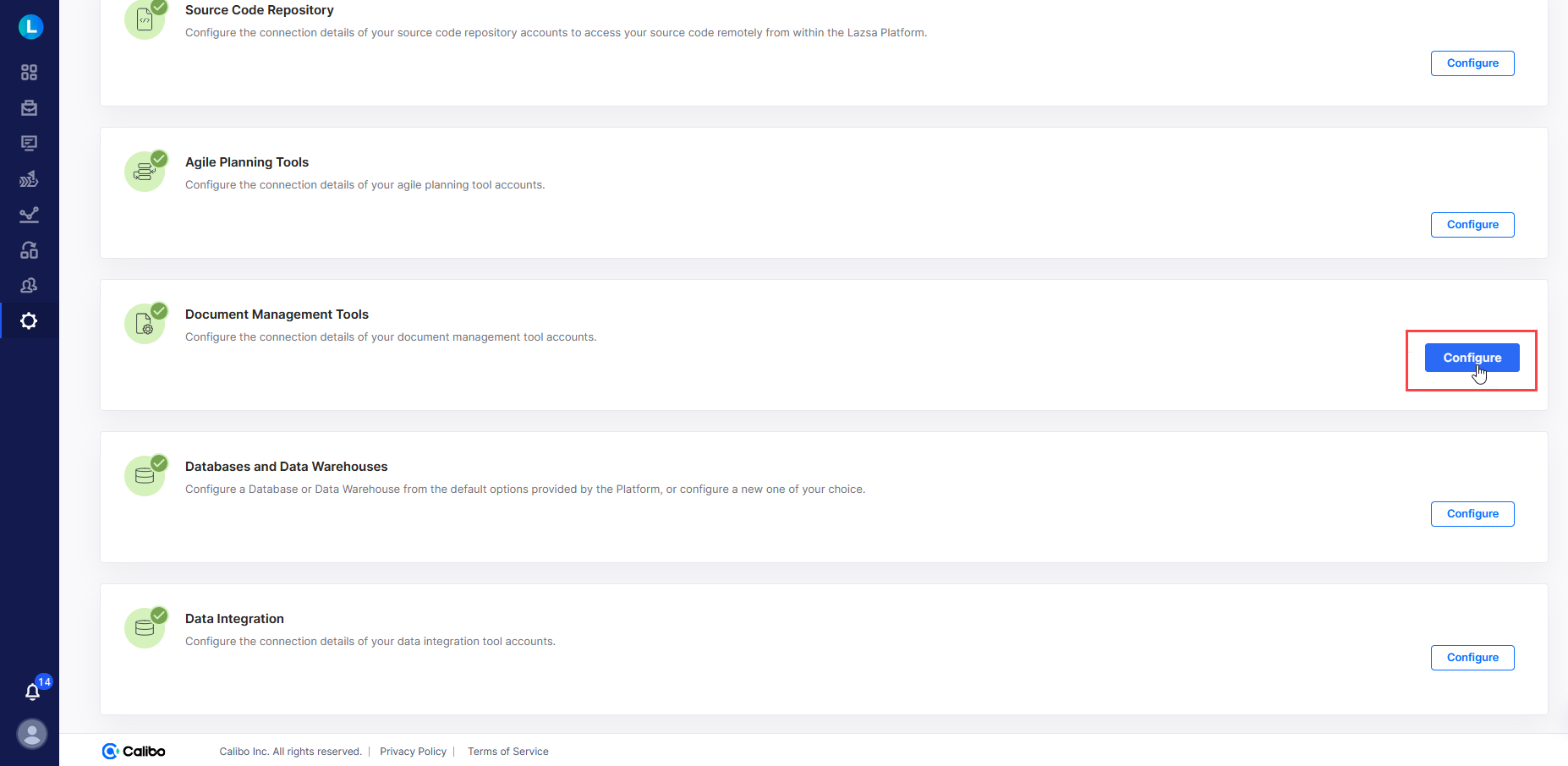
-
On the Document Management Tools screen, click the Confluence tile to configure the connection details of your active Atlassian Confluence Cloud account.
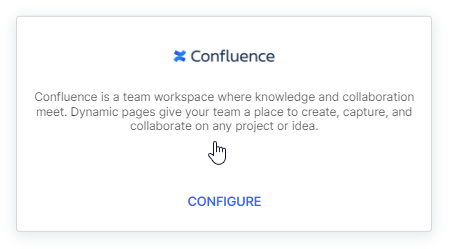
- To save the connection properties of your Confluence Cloud account, provide the following details:
Configuration Name: Give a local name to your configuration. Your Confluence connection details are saved by this name in the Calibo Accelerate platform.
URL: Enter your Confluence Cloud host URL. For example, https://example.confluence.com.
Allow creation of new space: If you enable this option, you can create a new wikispace in Confluence while creating or editing product details from within the Calibo Accelerate platform.
To provide your Confluence Cloud account credentials, do one of the following:
Connect using Calibo Accelerate Orchestrator Agent:
Turn on this toggle to use Calibo Accelerate Orchestrator Agent to programmatically resolve Confluence credentials stored in your secrets management tool within your private network and to establish communication with your Confluence instance.
In the Calibo Accelerate Orchestrator Agent dropdown list, all your configured agents are displayed. Select the one you want to use to connect to your Confluence instance.
The secrets management tool that the selected Orchestrator Agent is authorized to access for retrieving secrets is auto-selected. Specify the details of Confluence secrets that the agent should retrieve from the secrets management tool. Currently, we support AWS Secrets Manager and Azure Key Vault.
For AWS Secrets Manager, provide the secret name, username key, and API token key for your Confluence account credentials.
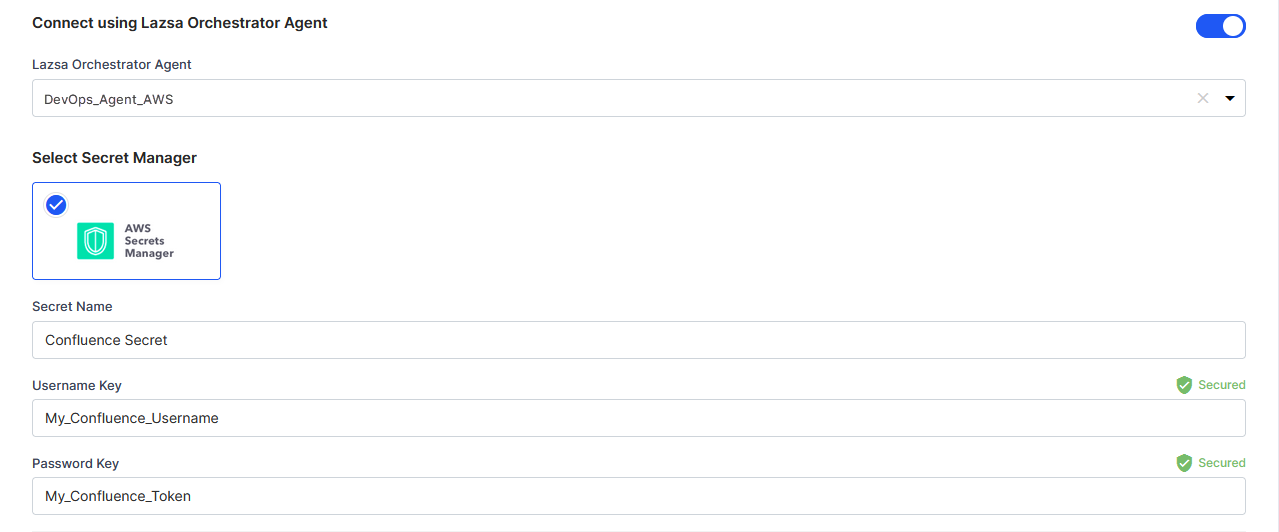
For Azure Key Vault, provide the vault name, username secret, and API token secret for your Confluence Cloud account credentials.
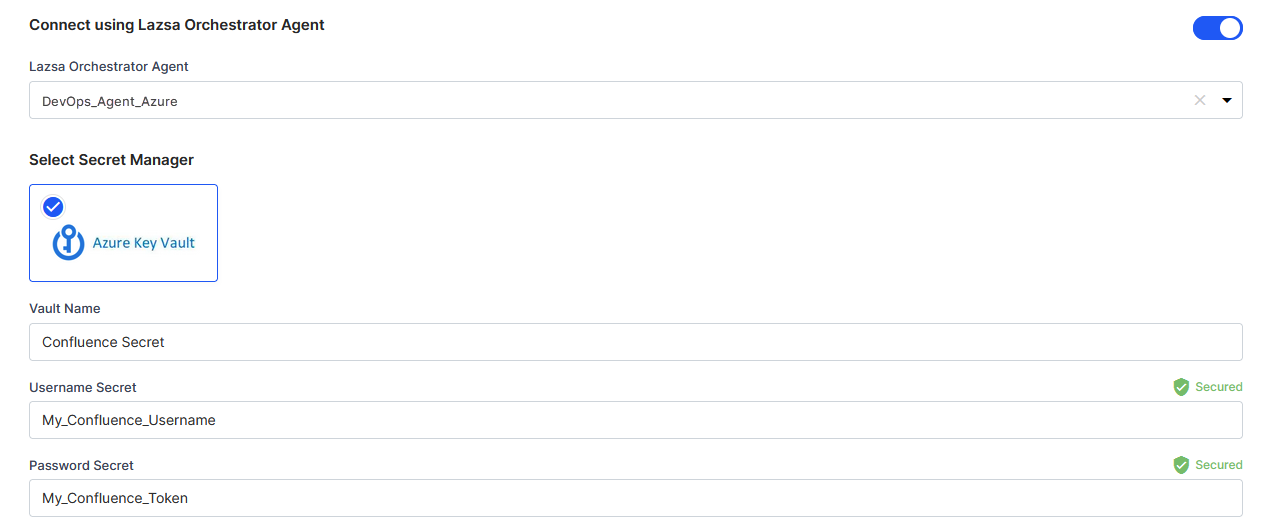
Select Secret Manager
If you don't use the Calibo Accelerate Orchestrator Agent, you can directly provide the credentials in the configuration, or retrieve them from a secrets management tool of your choice (such as AWS Secrets Manager or Azure Key Vault). Do one of the following:
- Select Calibo Accelerate and type your Confluence Cloud username and API token. In this case, the user credentials are securely stored in the Calibo-managed secrets store.
- Select AWS Secrets Manager. In the Secrets Management Tool dropdown list, the AWS Secrets Manager configurations that you save and activate in the Secret Management section on the Cloud Platform, Tools & Technologies screen are listed for selection. Select your desired secrets management tool configuration. Provide the secret name, username key, and the API token key for the Calibo Accelerate platform to retrieve the secrets for your Confluence Cloud account.
- For Azure cloud environment, select Azure Key Vault as the Identity Security Provider. In the Vault Configuration dropdown list, the Azure Key Vault configurations that you save and activate in the Secret Management section on the Cloud Platform, Tools & Technologies screen are listed for selection. Select your desired vault configuration. Provide the vault name, username secret, and API token secret for the Calibo Accelerate platform to retrieve the credential values.
- Secure configuration details with a password
To password-protect your Confluence Cloud account connection details, enable the Secure configuration details with a password option, enter a password, and then retype it to confirm.This is optional but recommended. When you share the connection details with multiple users, password protection helps you ensure authorized access to the connection details.
Test Connection
Click Test Connection to check if you can connect to the configured Confluence Cloud account successfully.After you save and activate the configured connection details, you can see them listed on the Cloud Platform, Tools & Technologies screen. While you can save and activate the connection details of as many Confluence Cloud accounts as you want, you must set only one of them as the default account. You can create new Confluence wikispaces and pages in or select the existing ones from your default account from within the Calibo Accelerate platform. When you create a policy template for a product, you can select any configured Confluence account (including the non-default accounts) and associate it with your product.
With this, you have successfully configured the connection details of your Confluence Cloud account. Now, you may want to add other tools required to manage your product development life cycle.
| What's next? Databases and Data Warehouses |