Data Pipeline Versioning and Rollback
While working on a data pipeline, depending on the complexity of the pipeline you might have multiple users working on it or updating it simultaneously. In either cases it is important to have versions added to data pipelines. This helps you track the changes done to the data pipeline by multiple users and makes it easy for a big team to work collaboratively.
The data pipeline versioning feature of Calibo Accelerate Data Pipeline Studio (DPS) lets you create versions of your data pipeline. After you create one or multiple versions of a pipeline, you can rollback to a previous version if required.
How does pipeline versioning work?
When you are working on a specific version of a pipeline, the last saved version of the pipeline is the base version for the pipeline. If any change is done to the pipeline, whether it is an update or switch to another version, the current version is incremented by one digit. When you click Create Pipeline Version the current version is assigned to the pipeline, this becomes the pipeline version. The current version is then incremented to the next version.
How do I add a version to a data pipeline?
The home page of Calibo Accelerate Data Pipeline Studio provides an option to add a version to a data pipeline. Ensure that the pipeline for which you want to create a version is published.
-
On the home page of Data Pipeline Studio, click

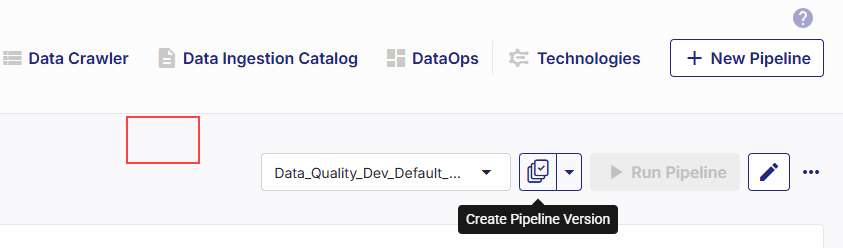
-
Enter the version name for the data pipeline. A version number is automatically assigned to the version name.
-
Click the arrow next to the version icon, to view the version details that include:
-
Version Number - The version number assigned to the pipeline.
-
Version Name - The name given to the specific version.
-
Saved By - The name of the user who saved the version.
-
Saved On - The date on which the version was saved.
-
Base Version - The last saved version based on which the new version is created.
You can delete a version by clicking the delete icon or rollback to a version by clicking on Use This Version. The version that is being currently used in shown as In Use.
-
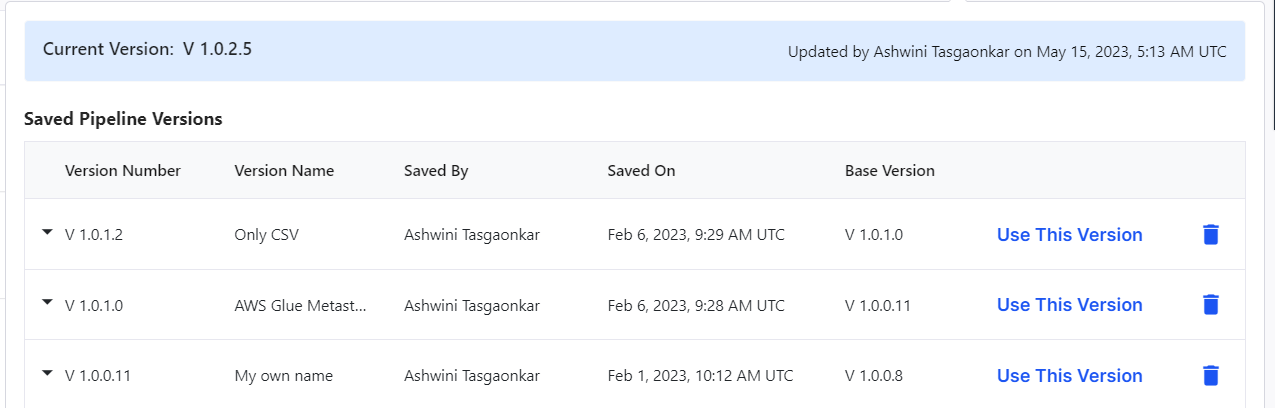
-
When you click Use This Version, you can do one of the following:
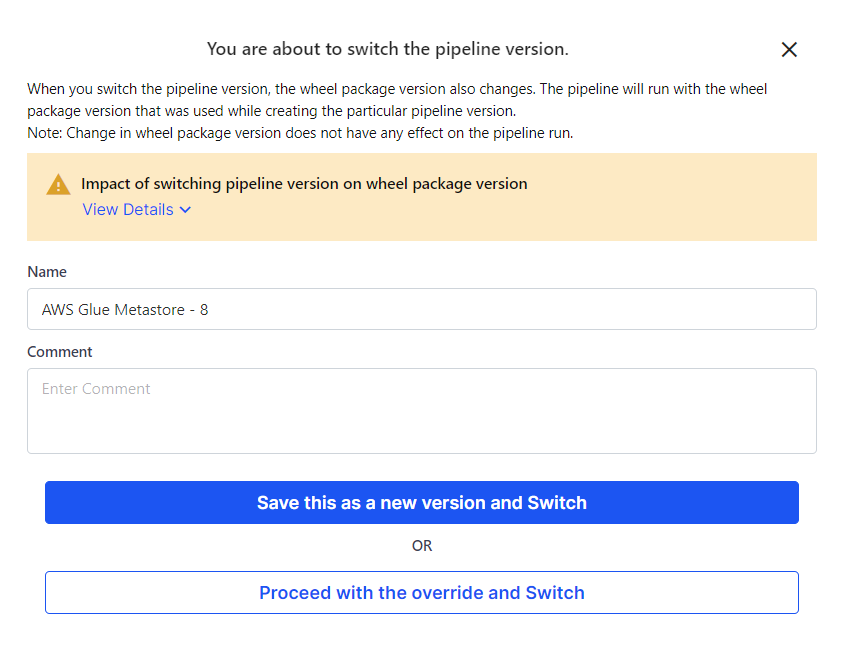
-
Save this as a new version and Switch - use this option to save the intermediate changes, create a new version, and switch to the selected version.
-
Proceed with the override and Switch - use this option to switch to the selected version without saving any intermediate changes that you made to the pipeline.
-
| What's next? Pipeline Version and Wheel Package Version |