Account Info
You create and consume various cloud resources from within the Calibo Accelerate platform throughout your product development life cycle. You are charged by your cloud service providers for the compute, containers, and services you use. The cloud resources and services you are charged for typically include the cloud instances you spin up, Kubernetes clusters you configure, load balancers you create within Kubernetes or OpenShift clusters, and technologies you deploy within cloud instances or virtual machines on Kubernetes clusters or OpenShift platform. It is important to keep track of and optimize these costs.
The Account Info screen provides you with a comprehensive view of costs incurred for cloud resources that are associated with products and portfolios created in the Calibo Accelerate platform. On this screen, you can view the total cost for all the products in your Calibo Accelerate account and also view costs incurred at the feature and stage level per product in the platform.
To view the costs incurred for your products and features developed within the Calibo Accelerate platform, do the following:
- Sign in to the Calibo Accelerate platform and click Configuration in the left navigation pane.
- On the Platform Setup screen, on the Account Info tile, click View.
On the Account Info screen, all your products developed in the Calibo Accelerate platform are listed along with the details such as the name of the creator of the product, date when the product was created in the platform, names of designated product owners, and the cost (in USD) associated with the product.
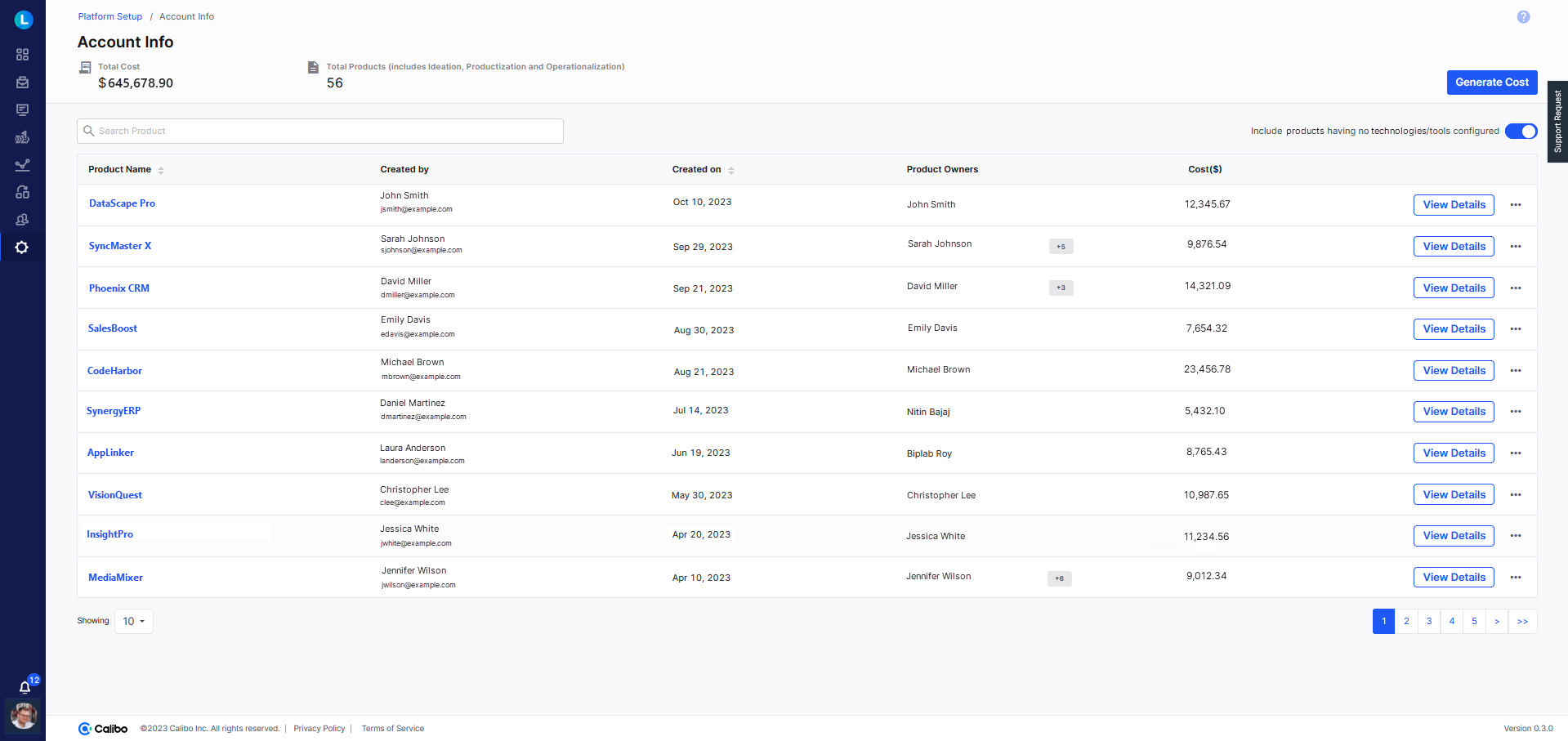
On this screen, you can do the following:
Generate Cost
In the upper right corner below the Help icon, click Generate Cost to calculate the real-time cost of all your products in the Calibo Accelerate platform. It provides up-to-the-minute cost data for the last 12 months. The cost is displayed in USD.
Include or Exclude Products with No Technologies Configured
Turn on the Include products having no technologies / tools configured toggle switch to view the products in which no technologies or tools are configured. Visibility into such products helps in better project management and monitoring. It also helps you determine which projects lack necessary technology configurations. This can help in better resource allocation. If such products are no longer in use, you can delete them.
Sort Products by Text
In the Product Name column, you can sort product names alphabetically in ascending or descending order.
Sort Products by Date
In the Created On column, you can sort your products by dates (oldest to newest and newest to oldest).
View Cost at Feature or Stage Level
To view the cost incurred at the feature and stage level in a product, click View Details in the extreme right beside the ellipsis (...) in a product row.
On the cost details screen for the selected product, the name of the product, creator of the product, date when the product was created in the platform, and names of product owners are displayed.
Go to Product: To access the product, click Go to Product in the upper right corner.
Generate Cost: To view the real-time cost of the product, click Generate Cost in the upper right corner. It provides up-to-the-minute cost data for the last 12 months. The cost is displayed in USD.
View Cost Per Development Stage Per Feature
Below the total cost of the product, the features in the product are listed. Click each feature tab to view its constituent development stages. In each stage, you can view the details such as the machine configuration of the cloud instance used for feature development, technologies added, and the cost incurred per cloud instance in a stage.
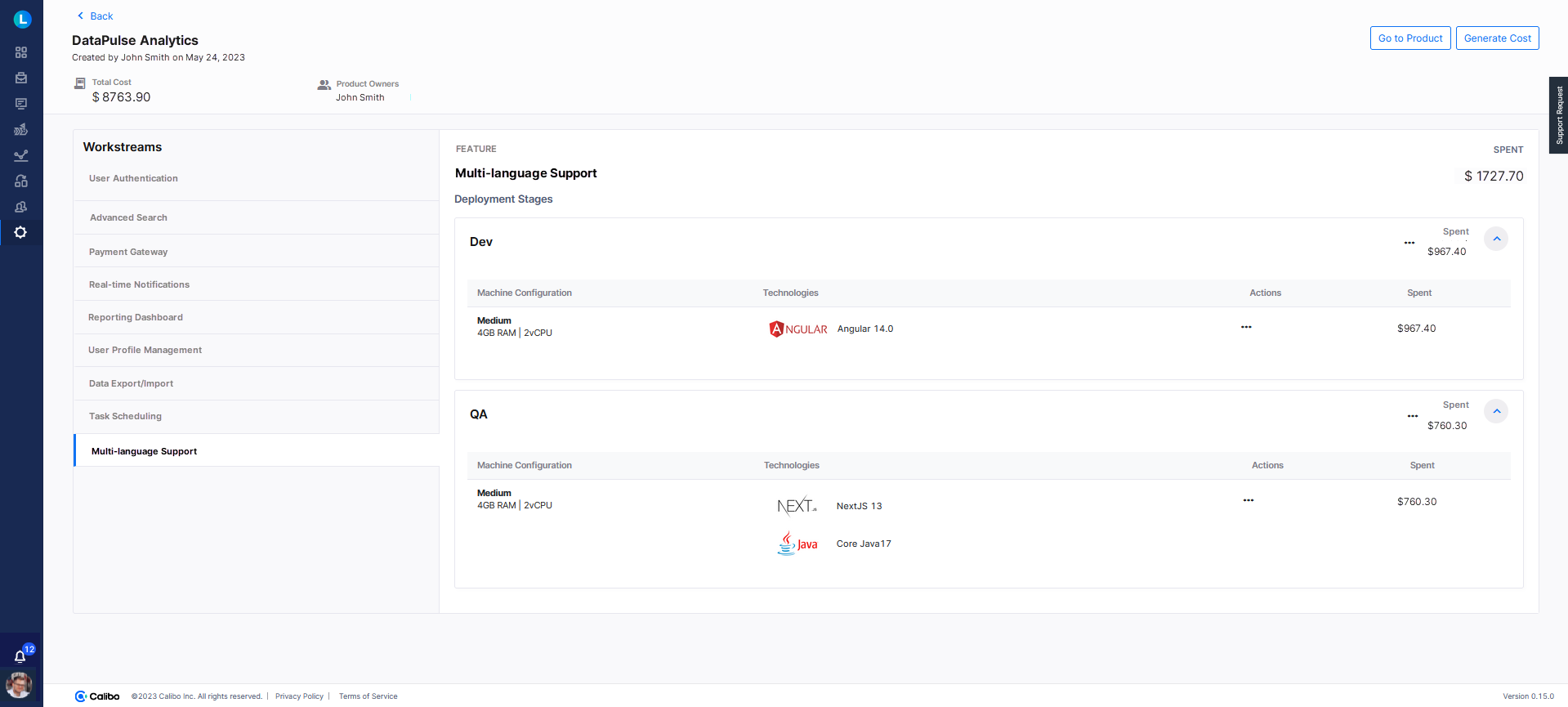
Manage Cloud Instance Cost
Within a development stage, if you find that the expenses incurred by running instances are exceeding your allocated budget, you can stop a particular running instance or all running instances. You can start an instance again whenever you want.
To stop a single running instance within a stage, click the ellipsis (...) in the Actions column in the instance row.
To stop all the instances running within a stage, click the ellipsis (...) in front of the stage name.
This enables you to manage your expenses while aligning them with your defined development budgets. By suspending instances, you can effectively curtail ongoing costs and ensure efficient financial management throughout your software development process.
The instance status is dynamically updated at the feature stage level to reflect whether the instance is running or stopped.
Thus, by using the Account Info screen, you can stay on top of your cloud resource expenses and optimize your software development financial management. This helps you ensure cost-efficiency throughout your development process.
|
What's next? Platform Setup |